Setup
Open LS Central and select Voyado Interaction Setup.
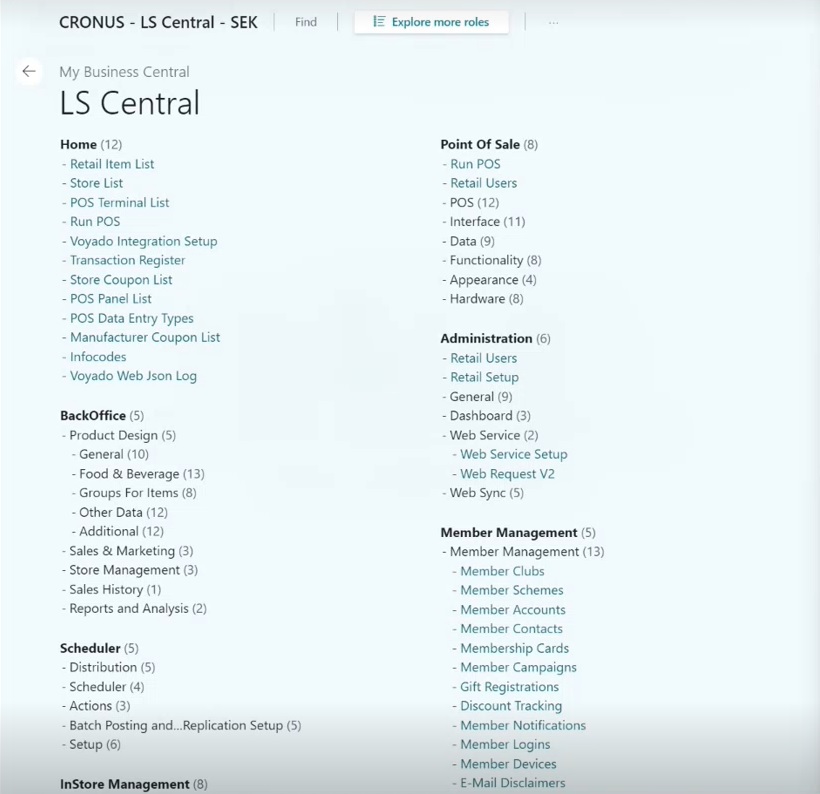
The following panel will open. All the settings for your Voyado integration are collected here.
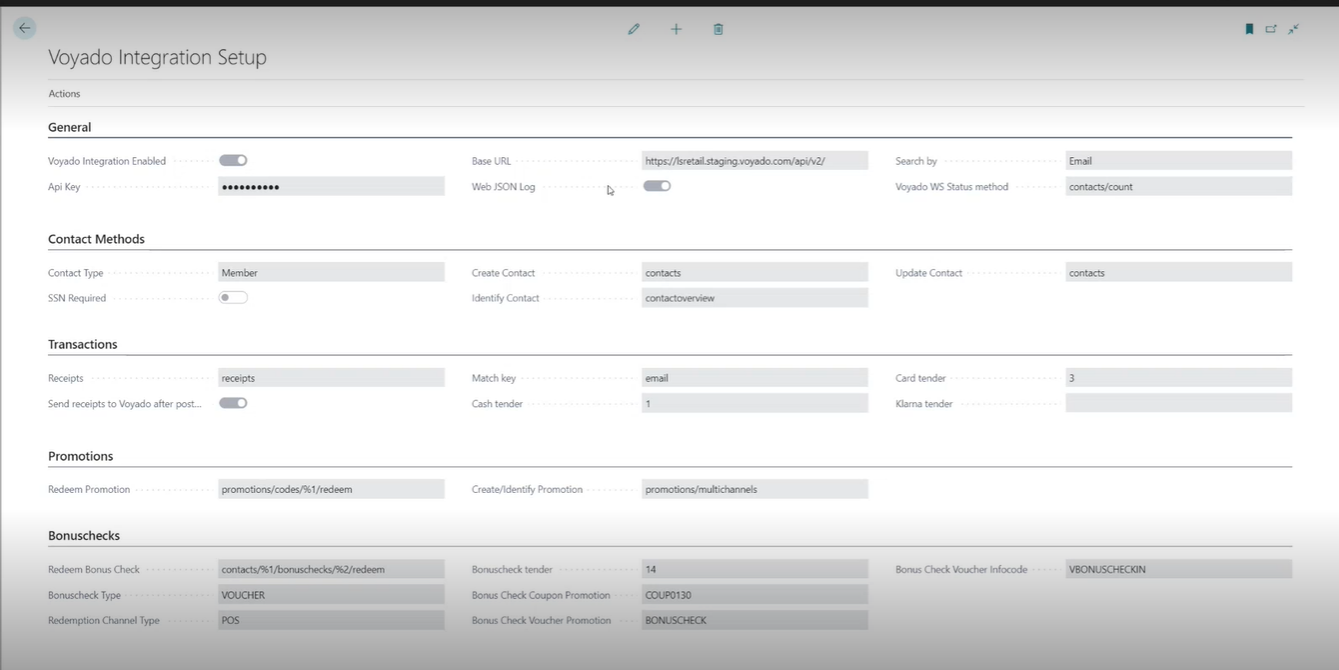
Selecting Actions in the top left will bring up a few useful options.
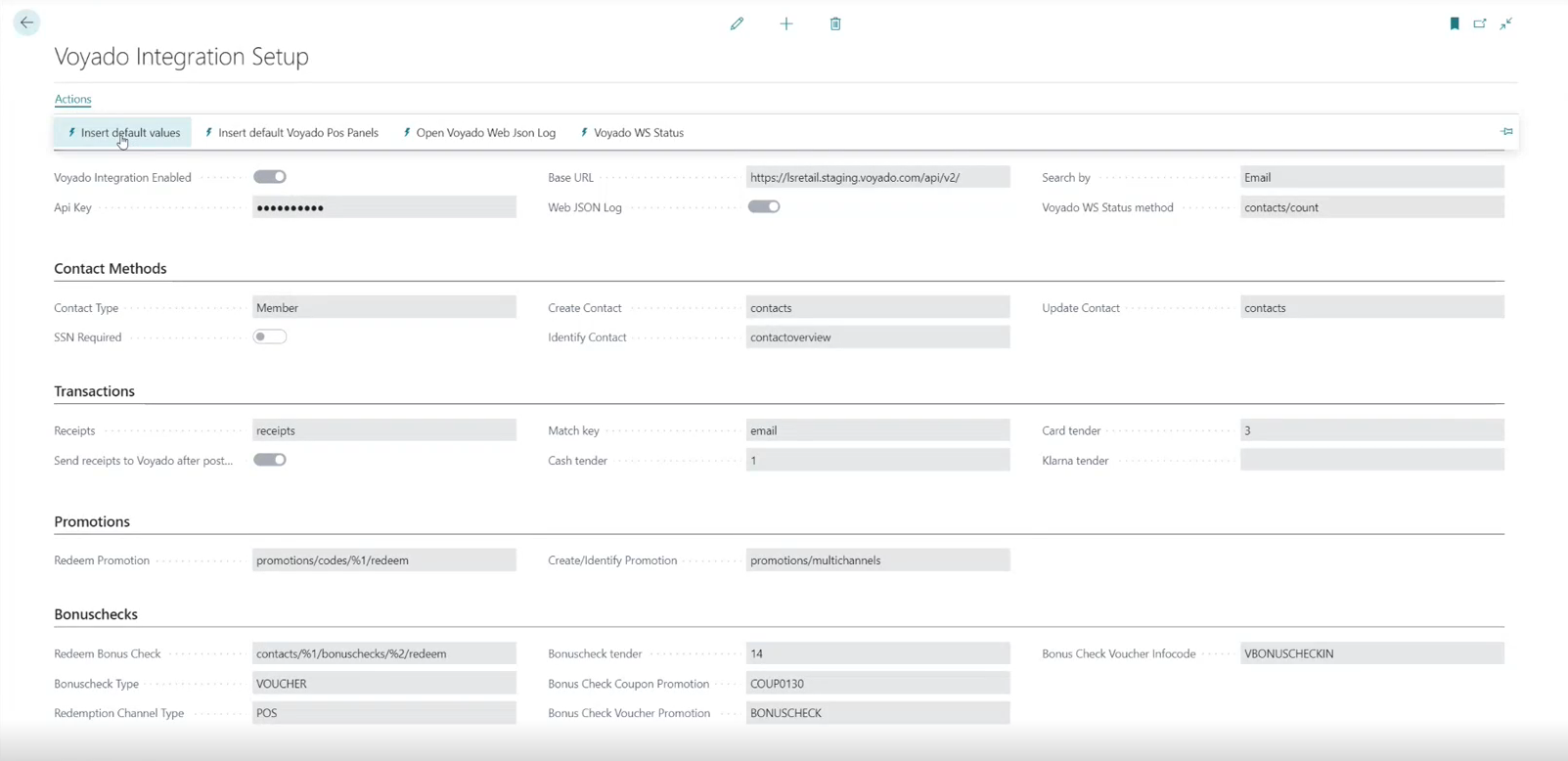
Insert Default Values
This populates the fields with the default values to get you started.
Voyado WS Status
This is a quick way to confirm that communication between LS Central and Voyado Engage has been set up correctly and is working. It requires that you have filled in the following data under General:
API Key
Base URL
Voyado WS Status method (contacts/count)
If all these have been correctly entered, a request will be made to the Voyado Engage API asking for the total number of contacts. If a valid response arrives, a popup will let you know that communication is working.
Open Voyado Web Json Log
This opens the log showing you all the communication between LS Central and Voyado Engage. Here you can examine requests made, methods executed, payloads sent, request status etc.
Insert default Voyado POS Panels
This creates the POS panels you'll need to use the integration.
Integration done
Your basic integration is done. You'll be visiting the Voyado Integration Setup page in LS Central a lot so spend some time getting to know it.