Using the integration
Here are some examples of using the Inretrn-Engage integration:
Return confirmation
When a customer makes a return they will receive a confirmation email. This is what that looks like:
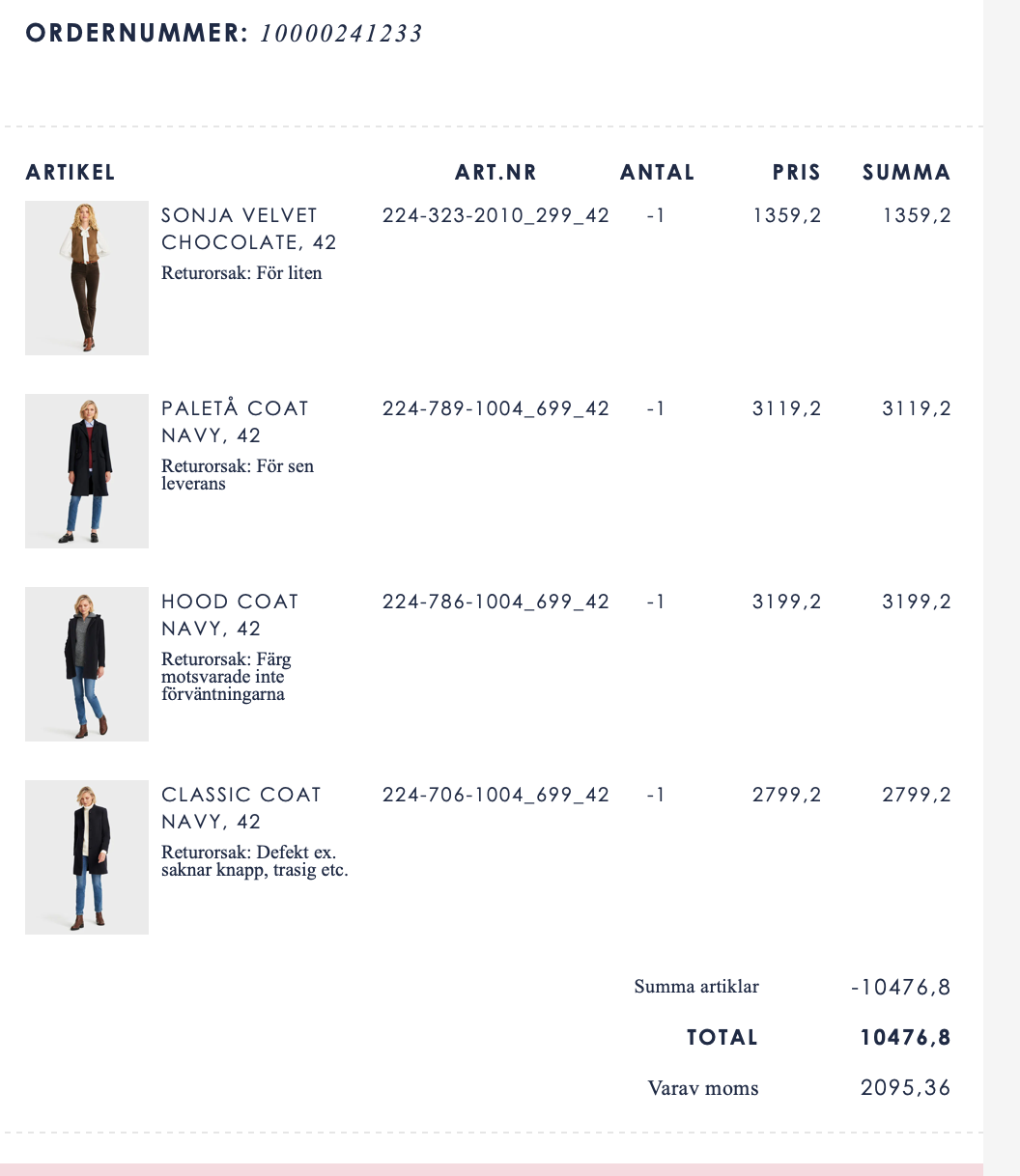
Segmenting using Inretrn KPIs
Using the Engage segmentation tool, you can filter your contacts using any of the KPIs from Inretrn.
Here the Easycom Level is used, along with a few other Engage values:
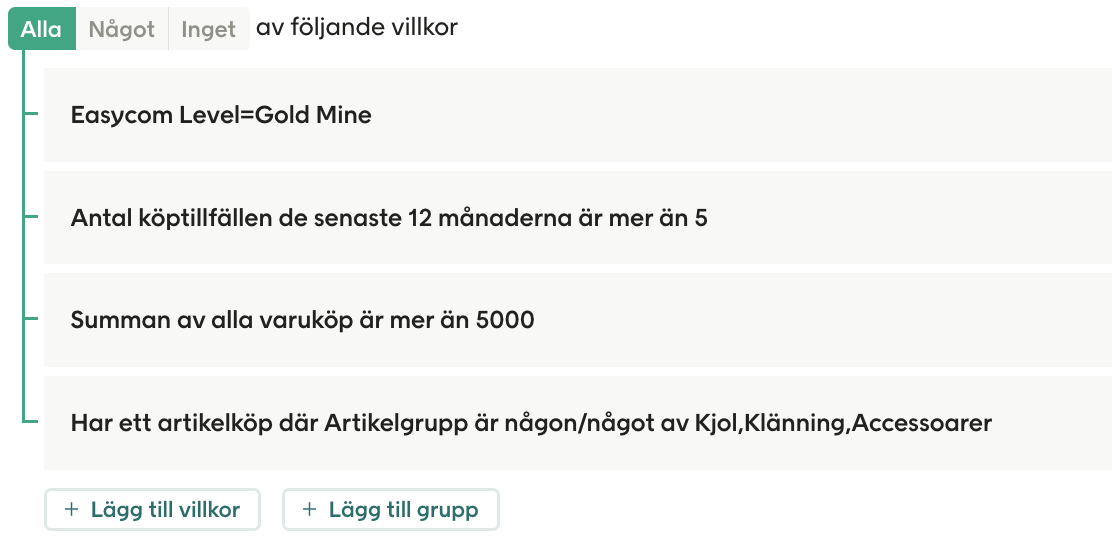
These target audiences can be used in to filter in Engage reports:

The data received from return transactions can be used in the Engage automation tool:
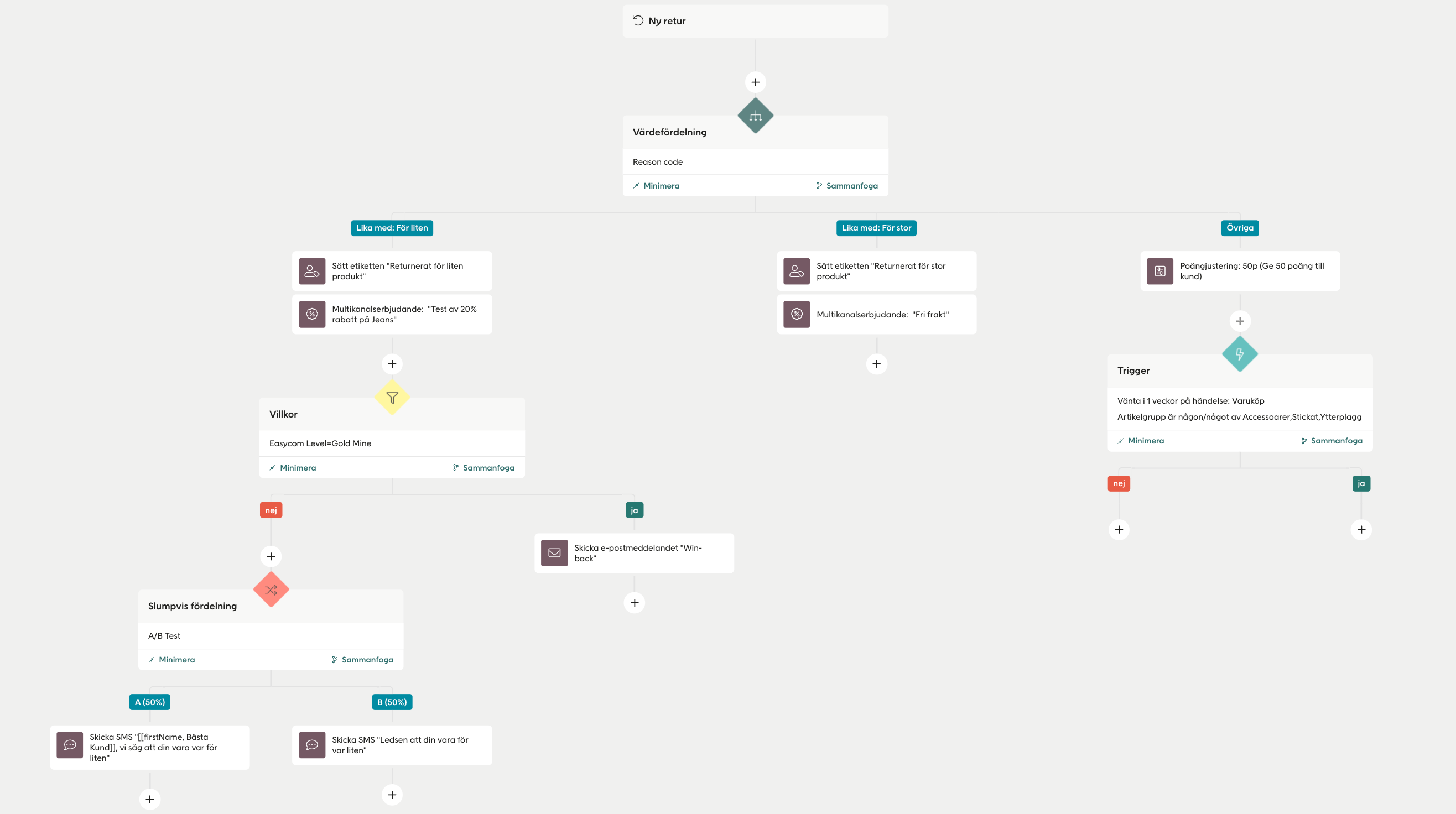
And data from Inretrn can be used to filter on the module-level in the Engage email-design tool:

Optimizing your campaigns
Engage enables you to use your profitability insights to build sharper customer segmentation and optimize your campaigns. For example, when sending out offers, you could:
Send valuable offers to your most profitable customers
Send standard offers to mid segment of customers
Send no offers to non-profitable customers