Unsubscribed & bounced lists
It's vital for contact hygiene and deliverability to keep Engage up-to-date with email addresses and mobile numbers that have been bounced or unsubscribed. For example, a contact might have unsubscribed from marketing information, or their email address could have received hard bounces in the previous system (when you are moving data to Engage from another system). Engage needs to know about this to sync its contact data and ensure a good sender reputation.
See here if you need a detailed description of this topic.
This is of concern when setting up your Engage environment. Once you've passed IP warmup, the tracking of unsubscribed and bounced emails / mobile numbers will be automatic.
How is this done?
Importing hard bounced and unsubscribed emails / phone numbers into Engage is done in the Configure Engage area using CSV files. This is described below.
How to import
In the Configure Engage area, select Suppressions.
Now select which kind of file you will be importing. This will be a CSV with a single column, containing either email addresses or mobile phone number (but not a mix of both).
Important
We are only concerned with hard bounces here.
The CSV file to upload should be in UTF-8 format.
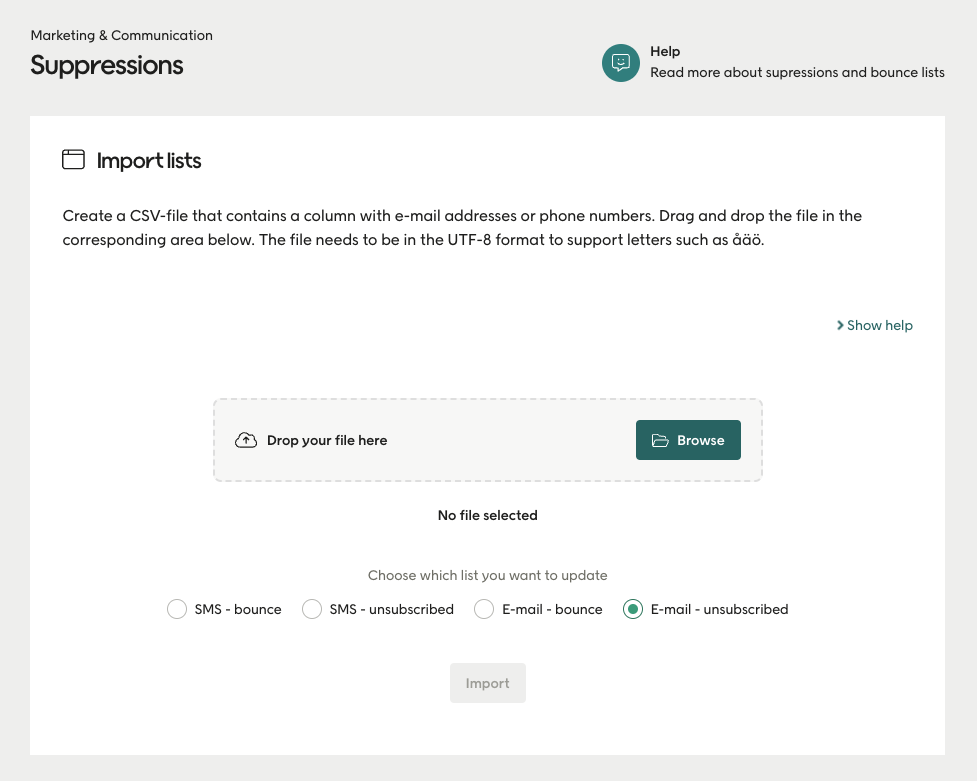
Removing block for email / phone number
It is possible to "unblock" an email address / phone number for a contact that has been flagged as bounced / unsubscribed in the way shown above. This is done on the contact card in the Engage UI by pressing “Remove block” for either the email address or the phone number.
Important
This should be done with caution as attempting a send-out to previously bounced / unsubscribed contacts can impact your deliverablity. So only remove blocks if you are sure that the status in the system for that contact is wrong.
Blocks are removed on the contact card in the Engage UI by pressing “Remove block” for either the email address or the phone number. This is done one contact at a time.
If you need to bulk remove blocks, then contact Voyado onboarding support.