Verifying discoveryKey implementation
The e-com platform/site should include discoveryKey in every create/update contact request made to the Engage API.
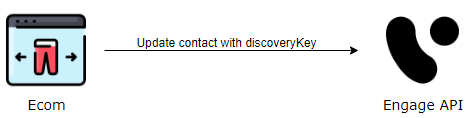
Verify by API
Verification can also be done by API requests. The following endpoints include discoveryKey in the response:
/api/v3/contactoverview/api/v3/contacts
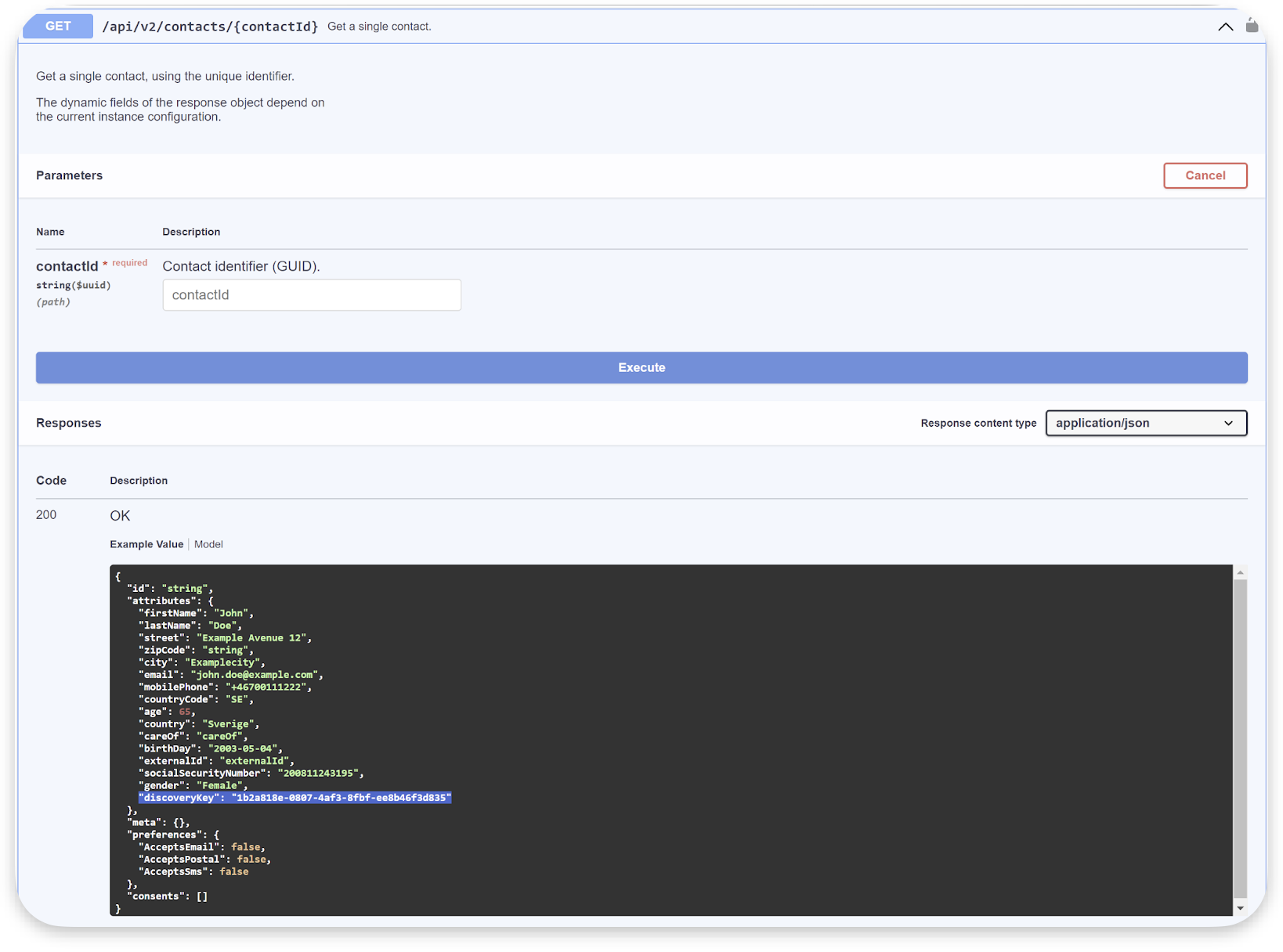
Verify end-to-end
This is a simple way to test the discoveryKey implementation end-to-end:
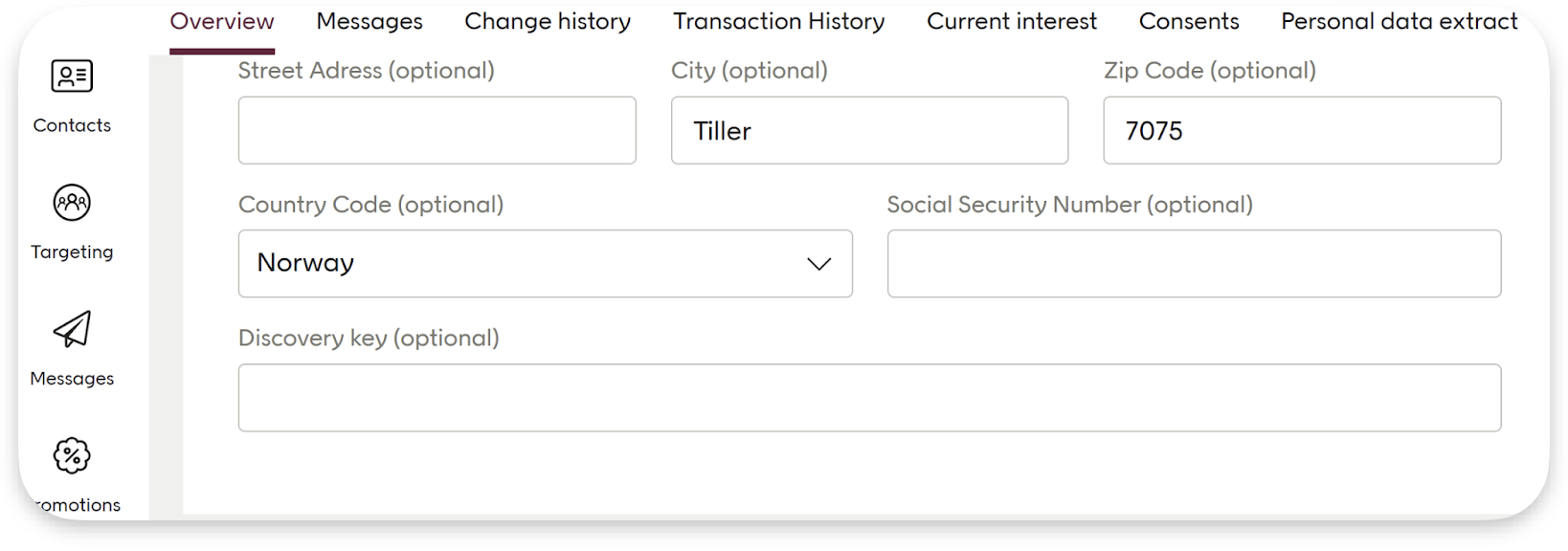
Go to the storefront or website
Identify yourself on the site, either by signing in or creating an account. If possible, take note of the assigned customerKey or ID if that is stored for a contact in the e-com/back-end system. This may be needed for future reference or troubleshooting purposes.
Go back to the Engage tenant.
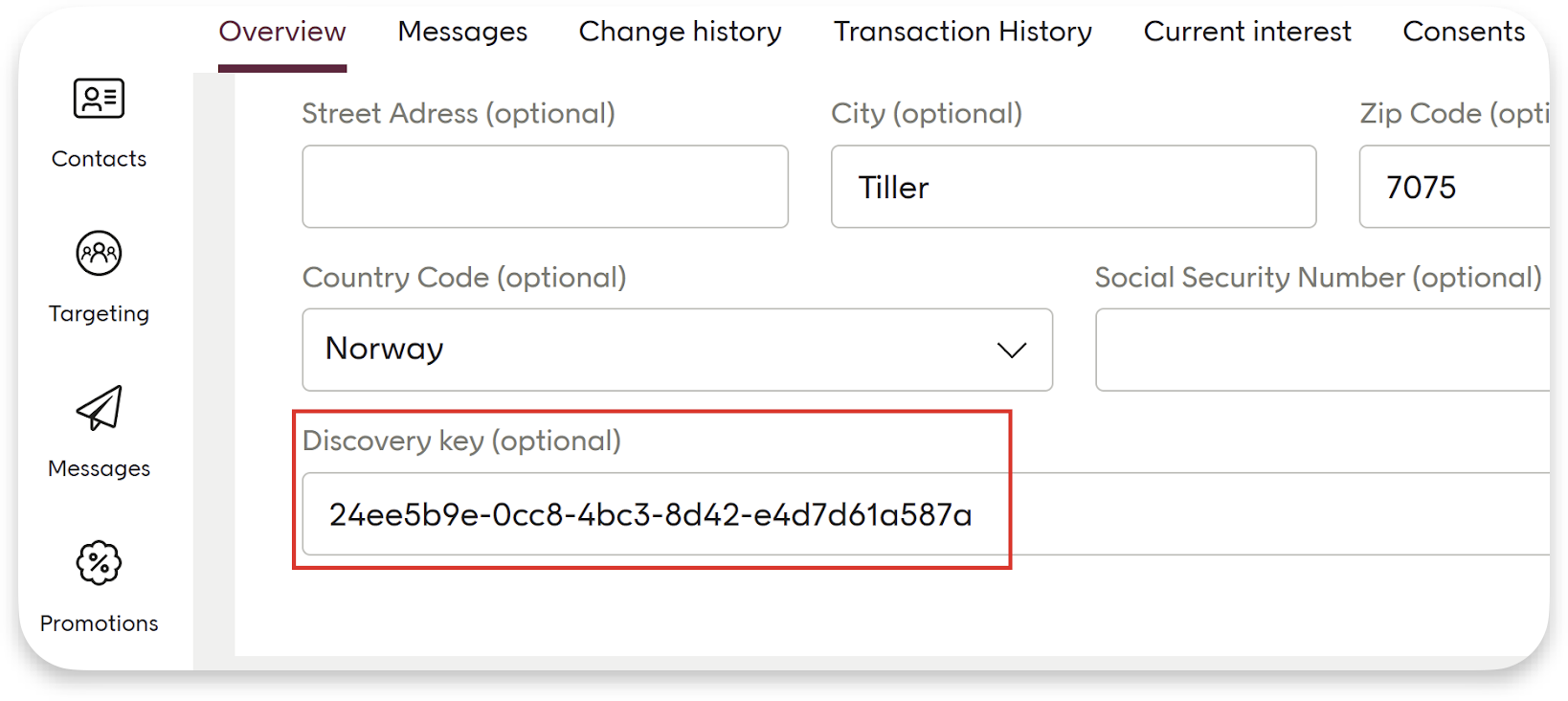
Confirm that the discoveryKey has been successfully applied to the contact by checking the corresponding field in the contact card. If you have noted the customerKey or ID in step 2, verify that it matches.
This is an optional step you can do if the e-com/website creates a pre-membership account during newsletter sign-up. You can verify if the discoveryKey has been assigned to the pre-membership contact in the Engage tenant by signing up for a newsletter and checking the discoveryKey of the newly created contact in the Engage tenant.
Verify in dev tools
Sometimes (for example, in implementations by Avensia) it is possible to verify that the Elevate customerKey matches the discoveryKey in the Engage contact card by using the browser's developer console. Here you can analyze network communication and browser storage for clues to confirm the match between the customerKey and discoveryKey. This ensures that the correct user data is being used for current interests.
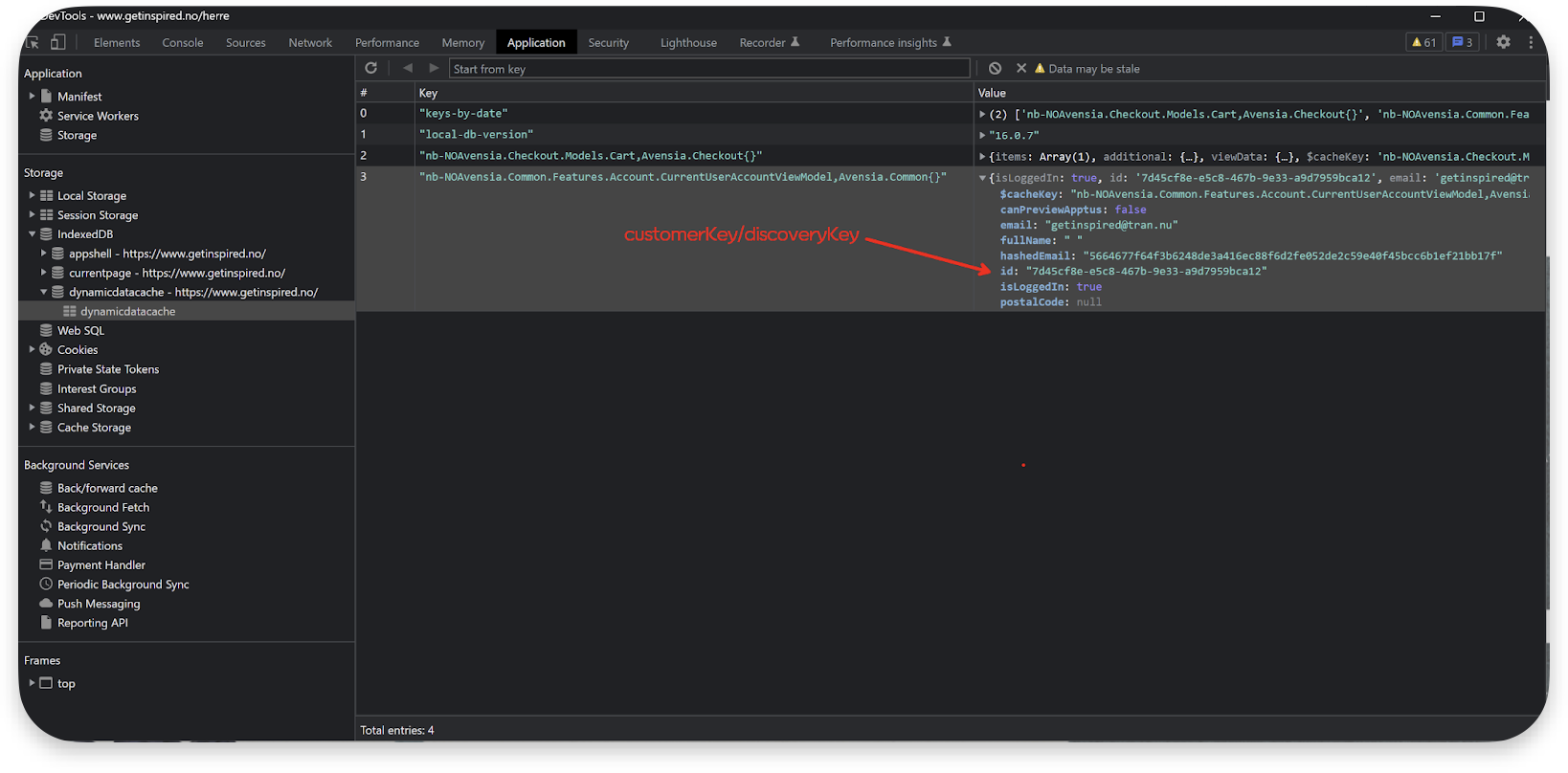
Verify as an end-user
These are the steps to follow:
Navigate to the customer website.
Create a new user account.
Return to the Engage tenant and initiate a contact export.
Ensure that the discoveryKey is added as a field in the export (and marked as exportable in the contact attribute tenant settings).
Perform the export and verify that the discoveryKey is correctly applied to the new member.