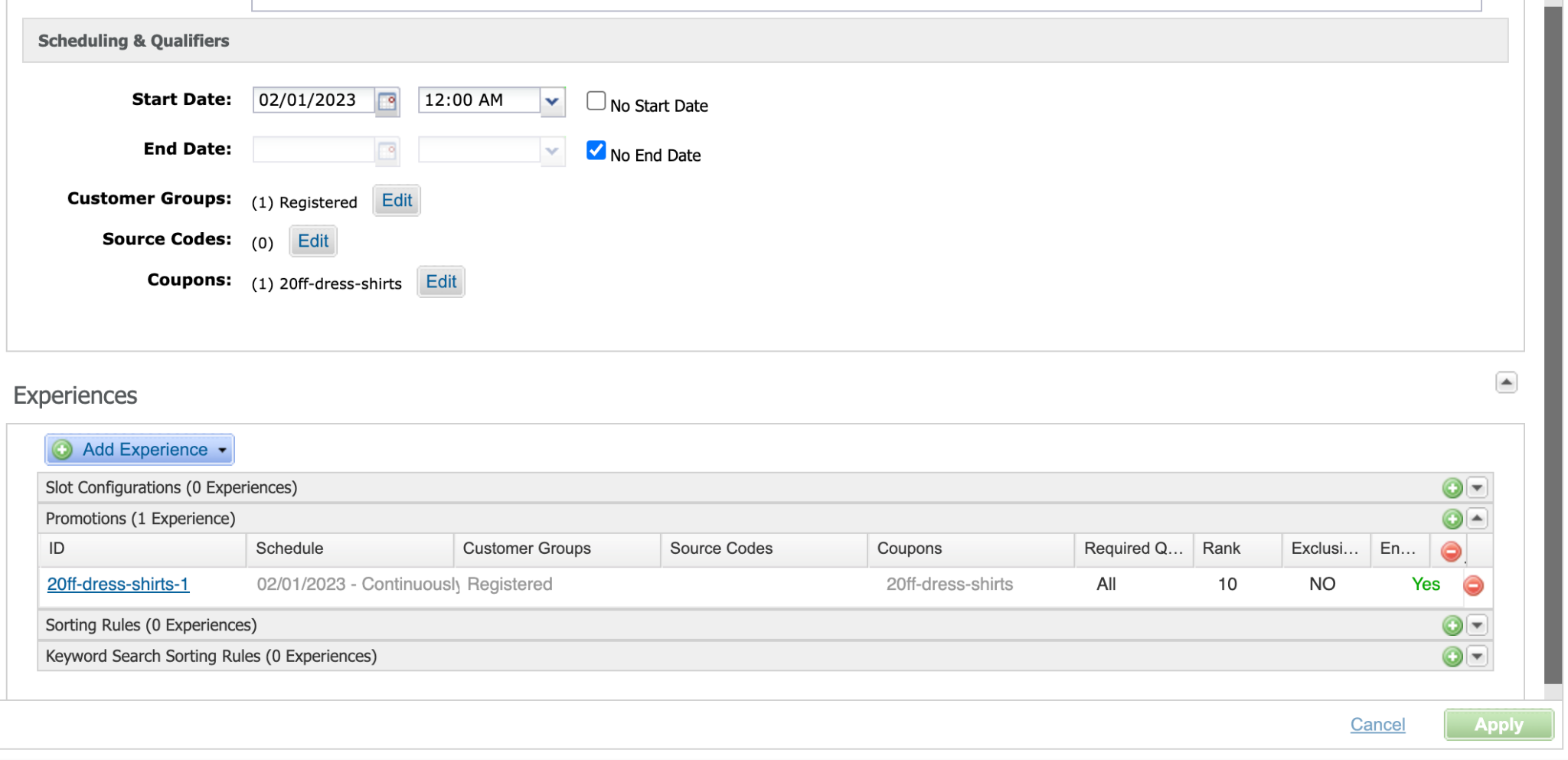Promotions
Personalized promotions must be configured in both Engage and Salesforce Commerce Cloud (SFCC). The SFCC promotion engine and Engage's advanced segmenting are then used to distribute these promotions to the selected audience. To make this work, the Coupon Code for the promotion in SFCC needs to match the External promotion code in Engage.
In Business Manager navigate to Merchant tools > Online marketing > Coupons.
Open up the coupon configuration and copy the Coupon Code:
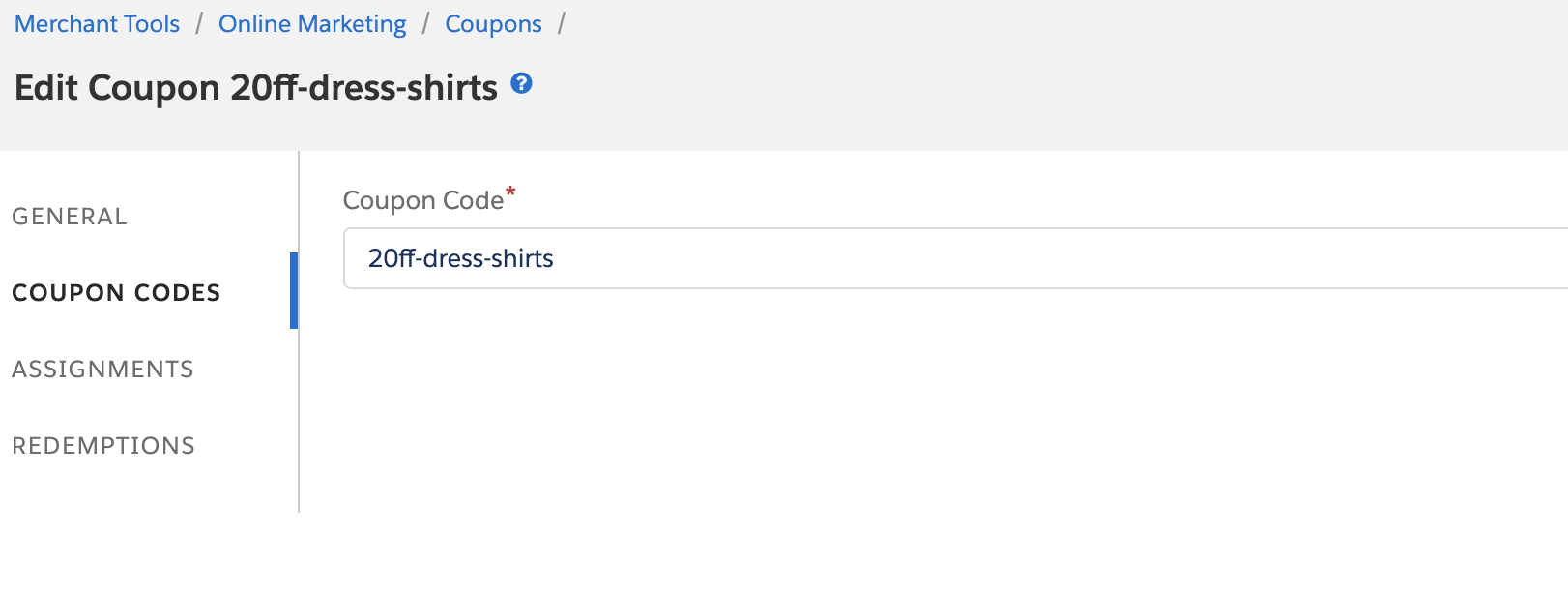
Open the promotion configuration in Engage.
Paste the Coupon Code from SFCC into the External Promotion Code field in the Basic Settings tab.
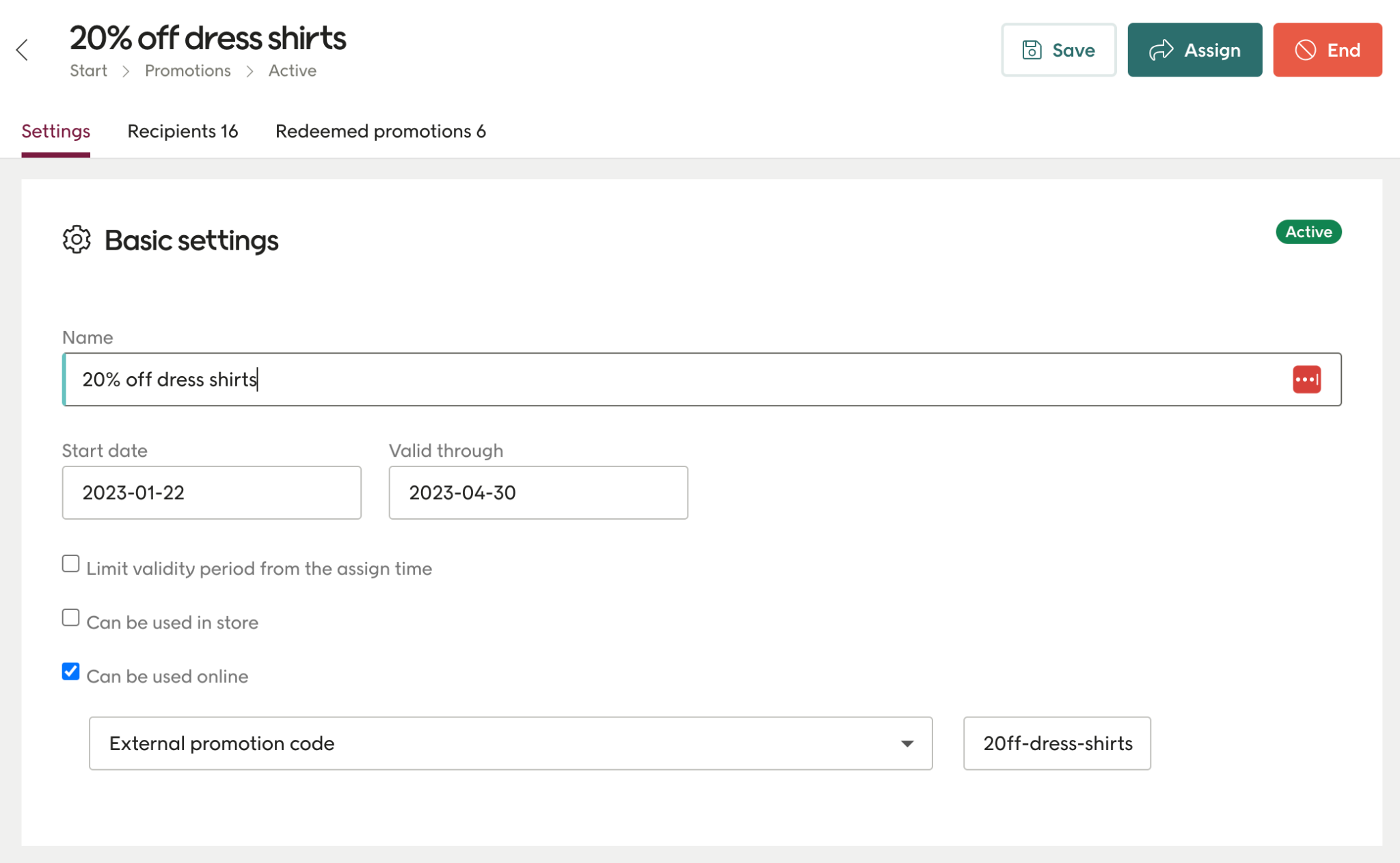
Click "Save"
SFCC will only show a promotion in the cart page if it has been marked as a Voyado promotion. To do this:
In Business Manager navigate to Merchant tools > Online marketing > Promotions.
Select the promotion by clicking the promotion ID in the list.
Tick the "Is Voyado Promotion?" checkbox in the Voyado attribute section.
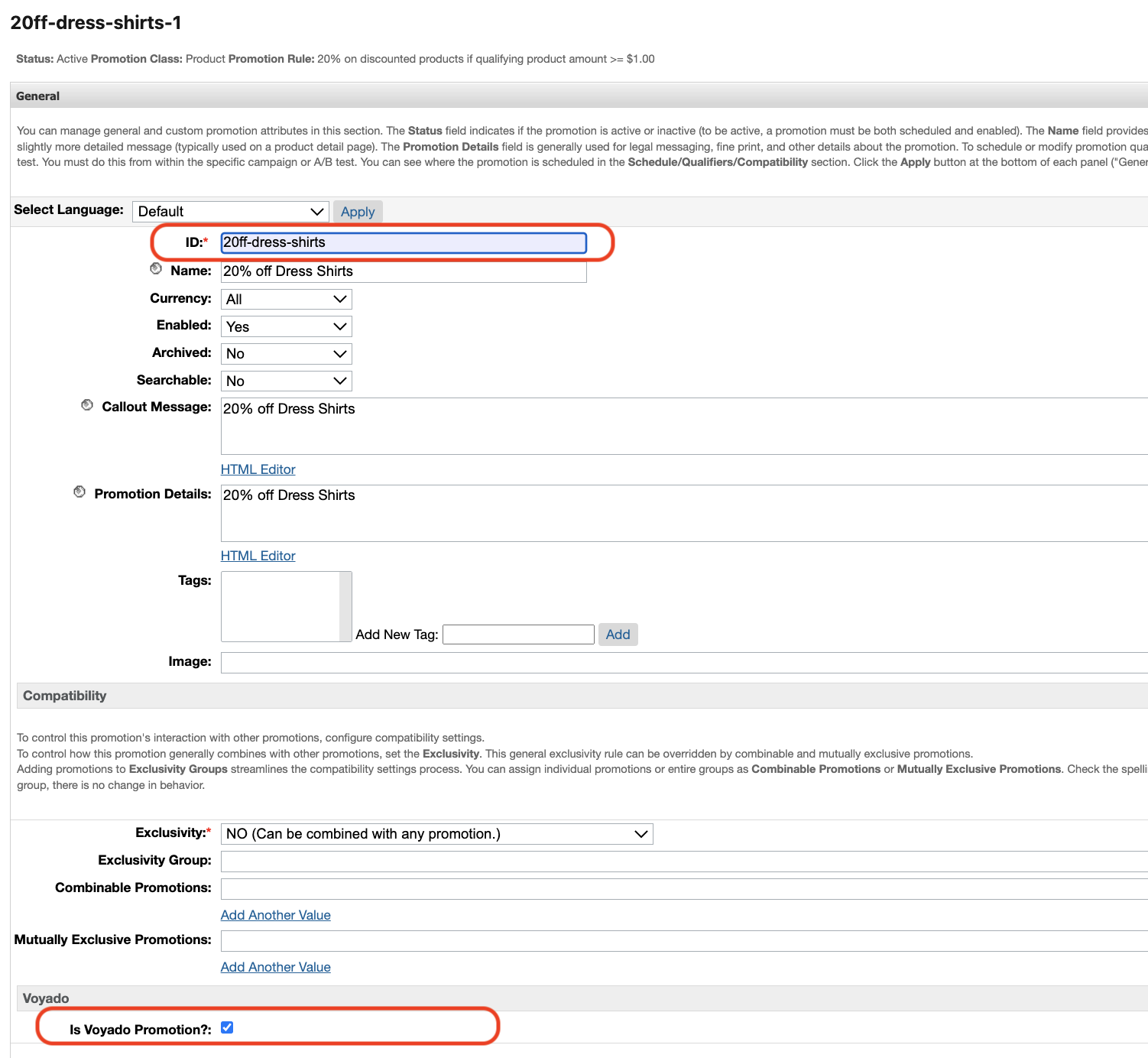
After you have created the Promotion, you must create a new Campaign and attach it to the campaign. When the campaign has been created, the next step is to create a Coupon Code and attach the Campaign to that code.
In order to show the products associated with the assigned promotions, the promotion ID needs to match the Coupon Code used when activating the promotion.
In campaign configuration, as a final step, set the coupon code as one of the required promotion qualifiers.
Caution
If the promotion name in SFCC does not match the Coupon Code, the promotion will still work. However then SFCC will not show products associated with the promotion in the Loyalty info page in the Account section.
Caution
Make sure that you don’t have any Customer Groups attached to the Campaign. If you do, then the discount will be eligible for all users within that Customer Group.