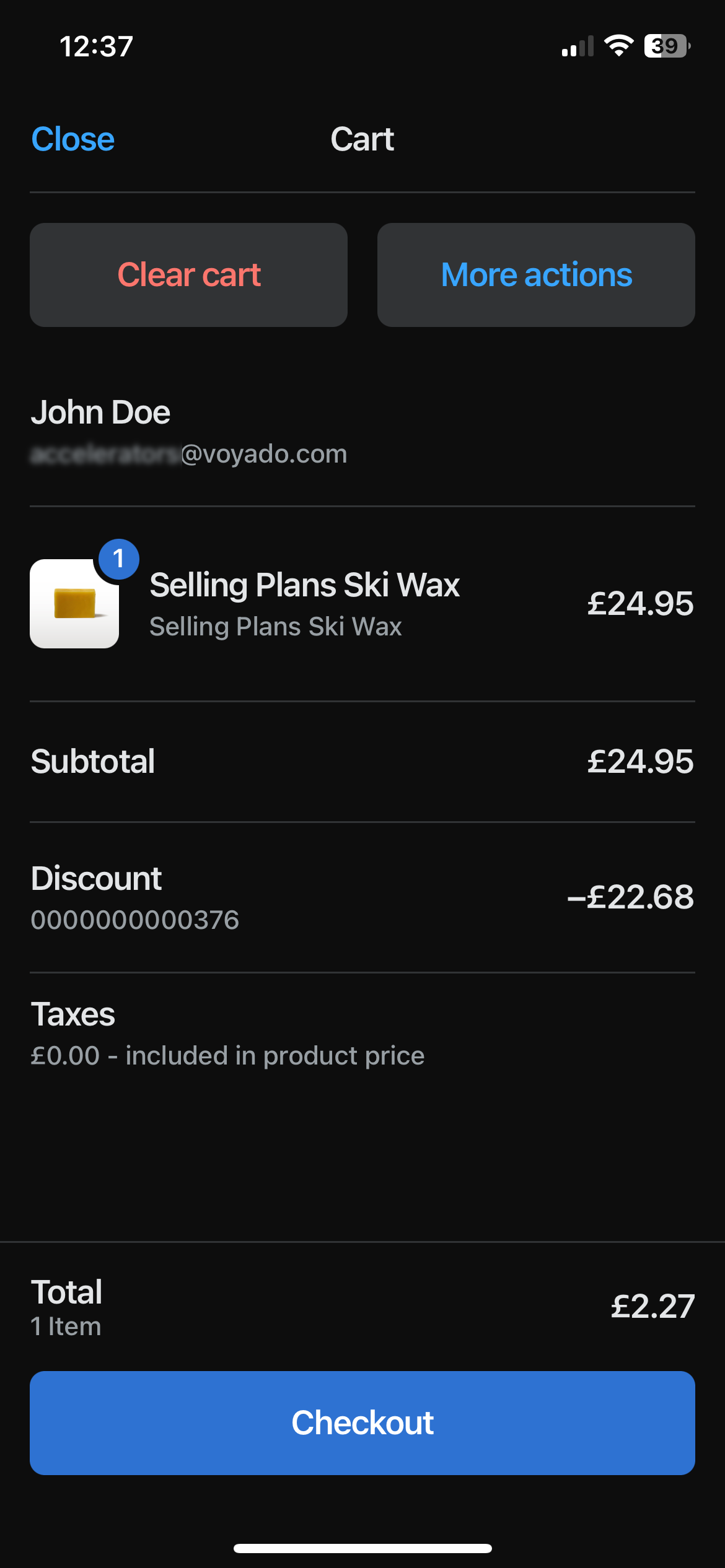Promotions and vouchers
To enable the use of discounts and vouchers in your Shopify POS app, the setup on the Shopify side has to be complete. During that setup you'll need to have selected the options below. The first enables promotions, and second vouchers.
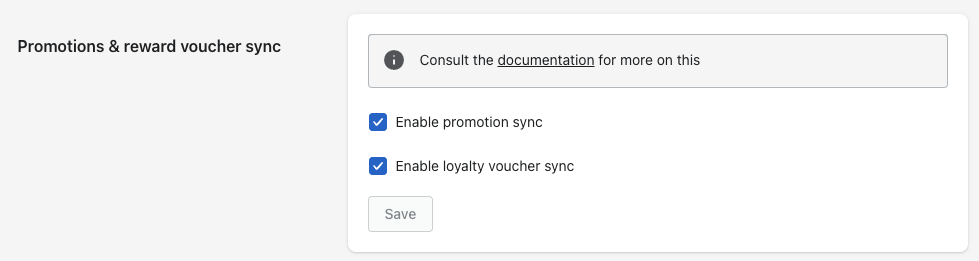
You can now view a customer's loyalty information in the Shopify POS app. To do this, add a customer to the cart. When you then select the "Manage Voyado discounts" tile you'll get the following view, with two tabs (assuming you have enabled both promotions and vouchers during the setup in Shopify). These are:
Personal discounts: Here you can see any discounts (promotions) available for that customer.
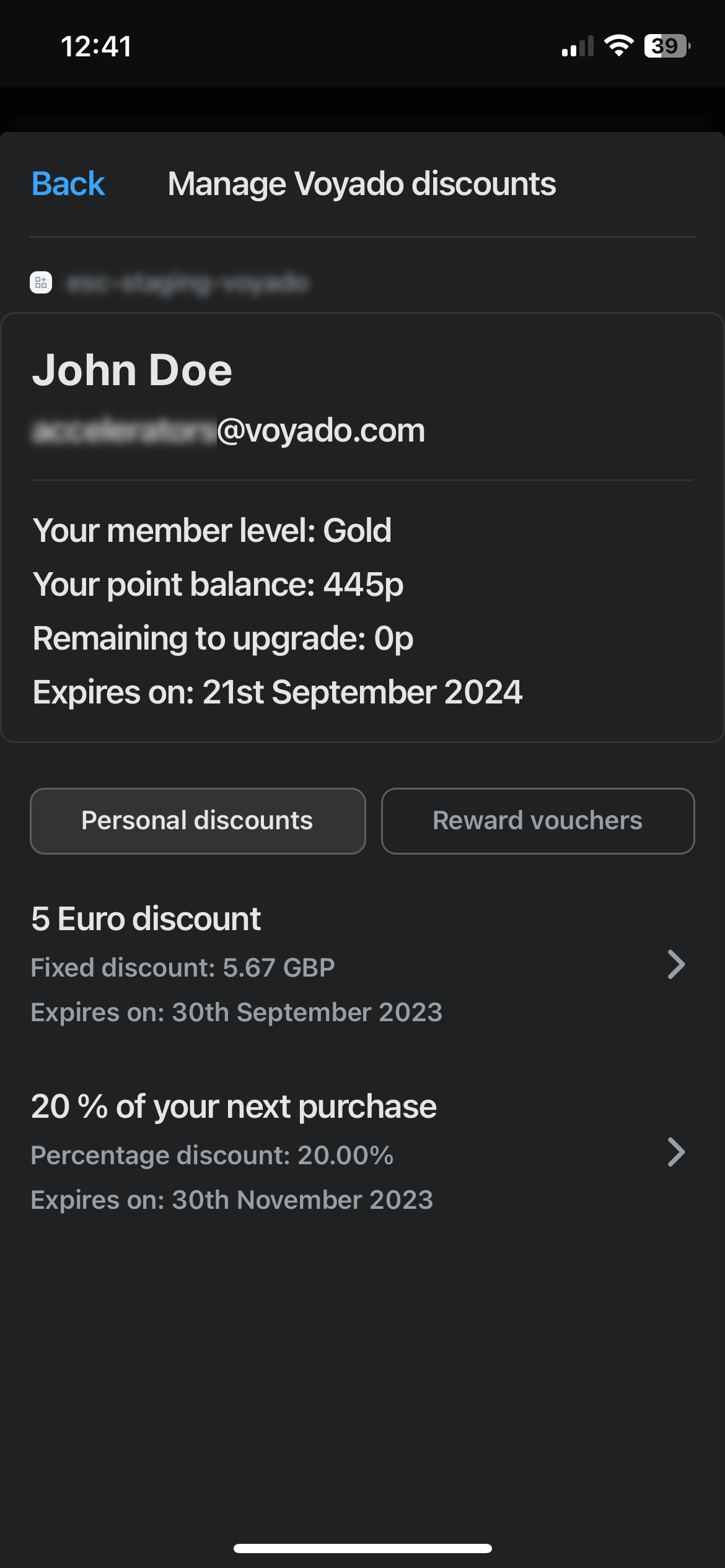
Reward vouchers: Here are listed the vouchers available for that customer.
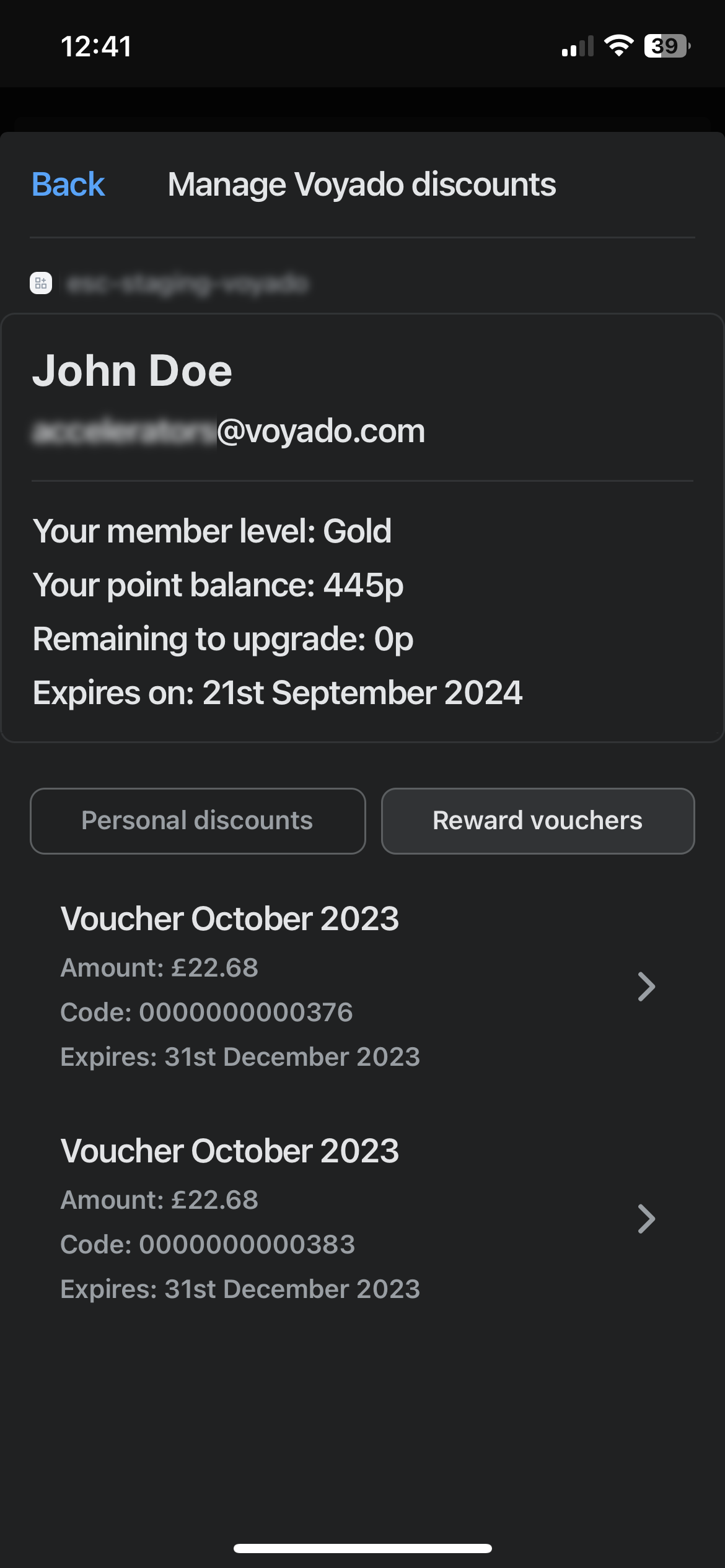
Read on to see how create personal discounts and reward vouchers for your customers to use.
Creating Personal discounts
A Personal discount is created in Engage as a multichannel promotion. Under the "Promotions" side-menu in Engage, select "New Promotion" and then "Multichannel promotion". This brings you here:
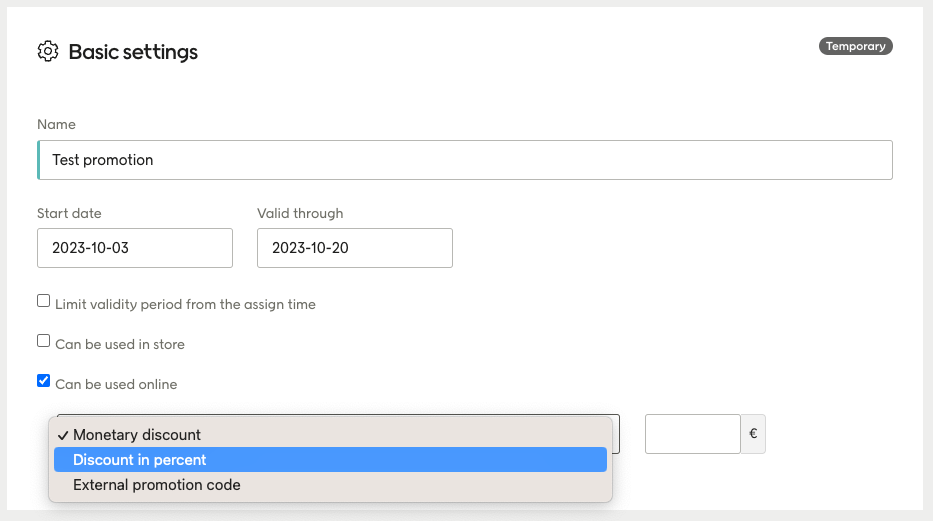
Now choose either "Monetary discount" or "Discount in Percent" as the value type, as seen above.
Note
Don't pick "External promotion code" for a promotion that will be used in the Shopify POS.
Now assign this promotion to your customers. When a customer with this promotion assigned is identified in the Shopify POS app, selecting the "Manage Voyado discounts" tile will generate the appropriate discount based on the promotion you just created in Engage, in the local currency. This discount can now be added to a purchase during checkout in the POS app.
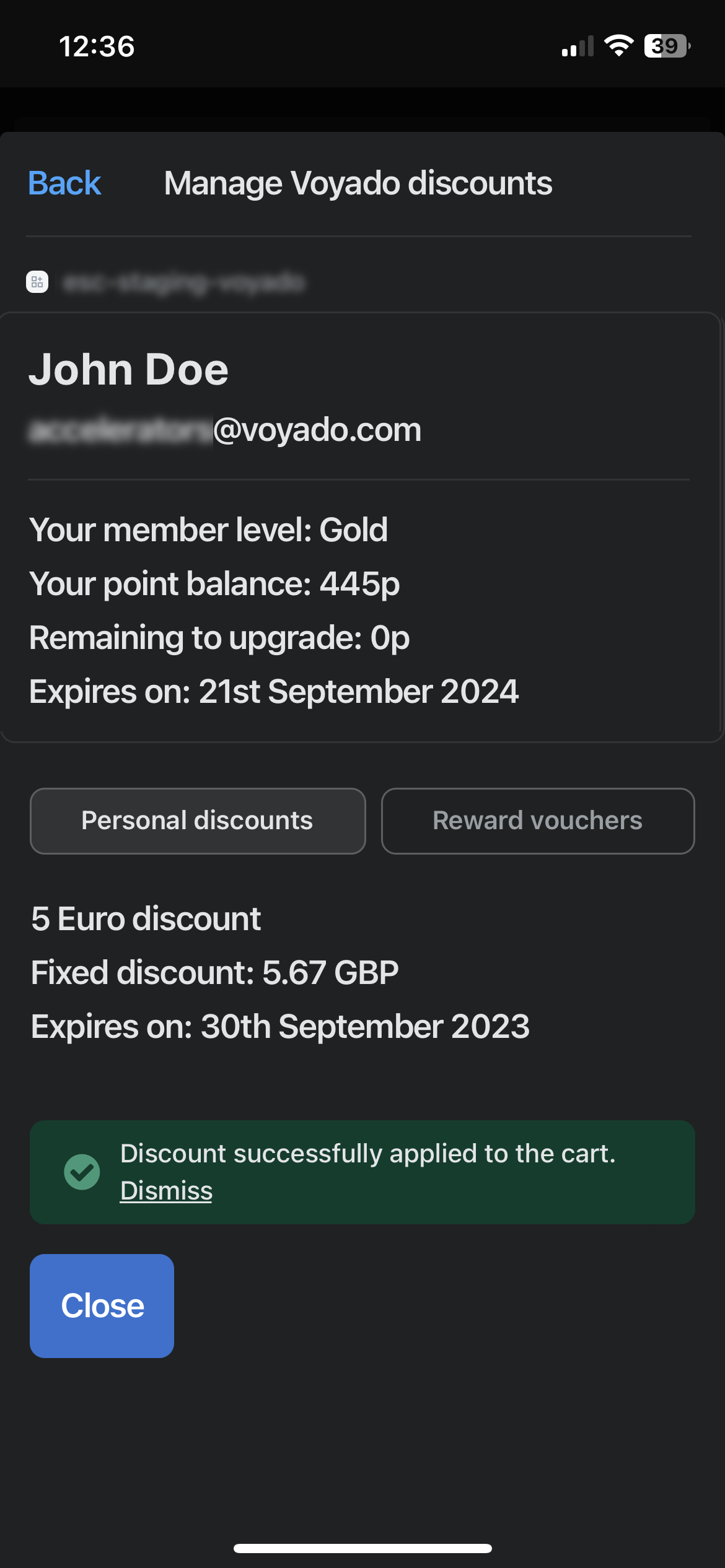
Once the order is placed, the promotion will be redeemed in Engage.
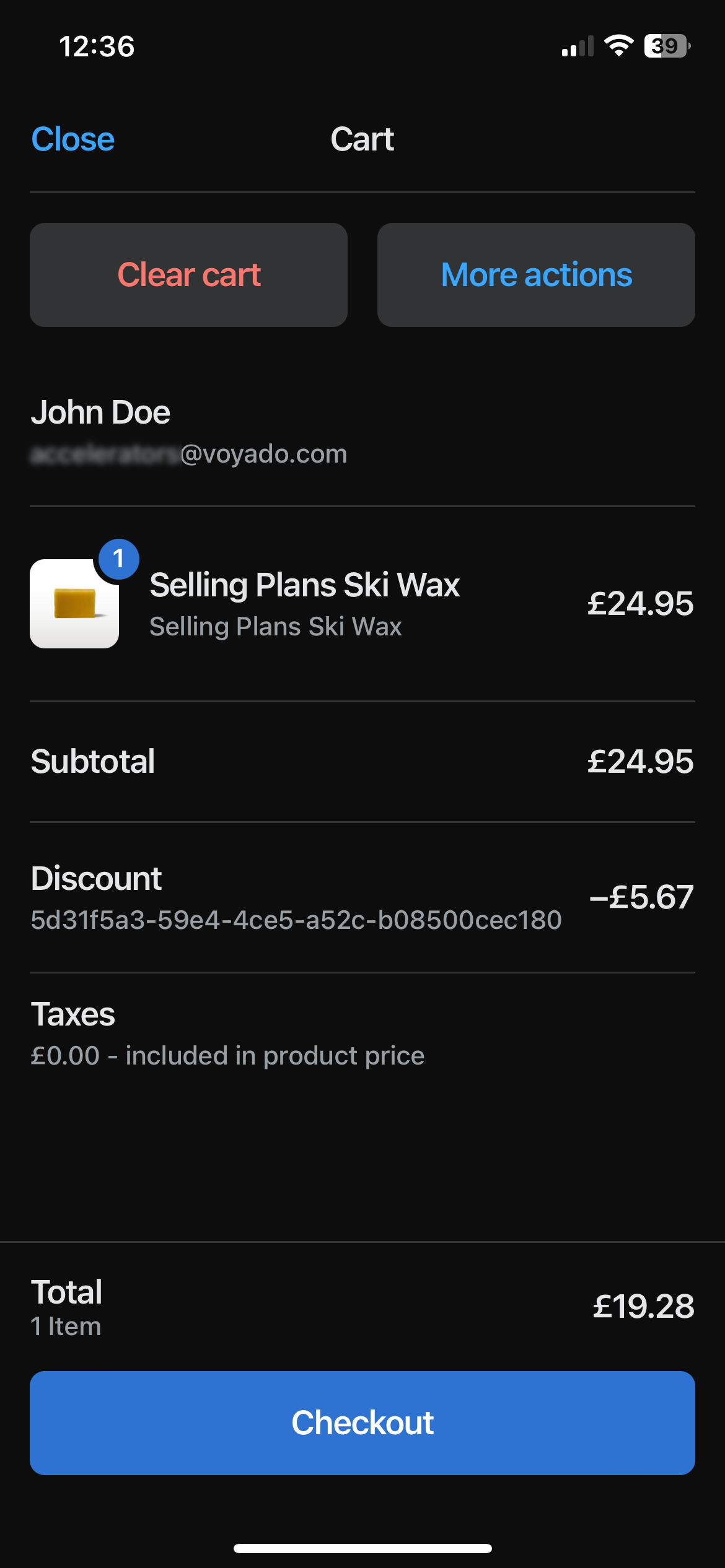
Creating Reward vouchers
In Engage, a contact's reward points can be converted to a loyalty voucher / reward voucher, which is an amount of money that can then be used for for purchases. This is done under "Promotions / New Promotion / Reward voucher". Go here to read more about creating reward vouchers.
Any vouchers from Engage will be created as discounts in the Shopify POS app when a customer is identified there, in the local currency. Apply the voucher by selecting it once the customer has an item in their cart.
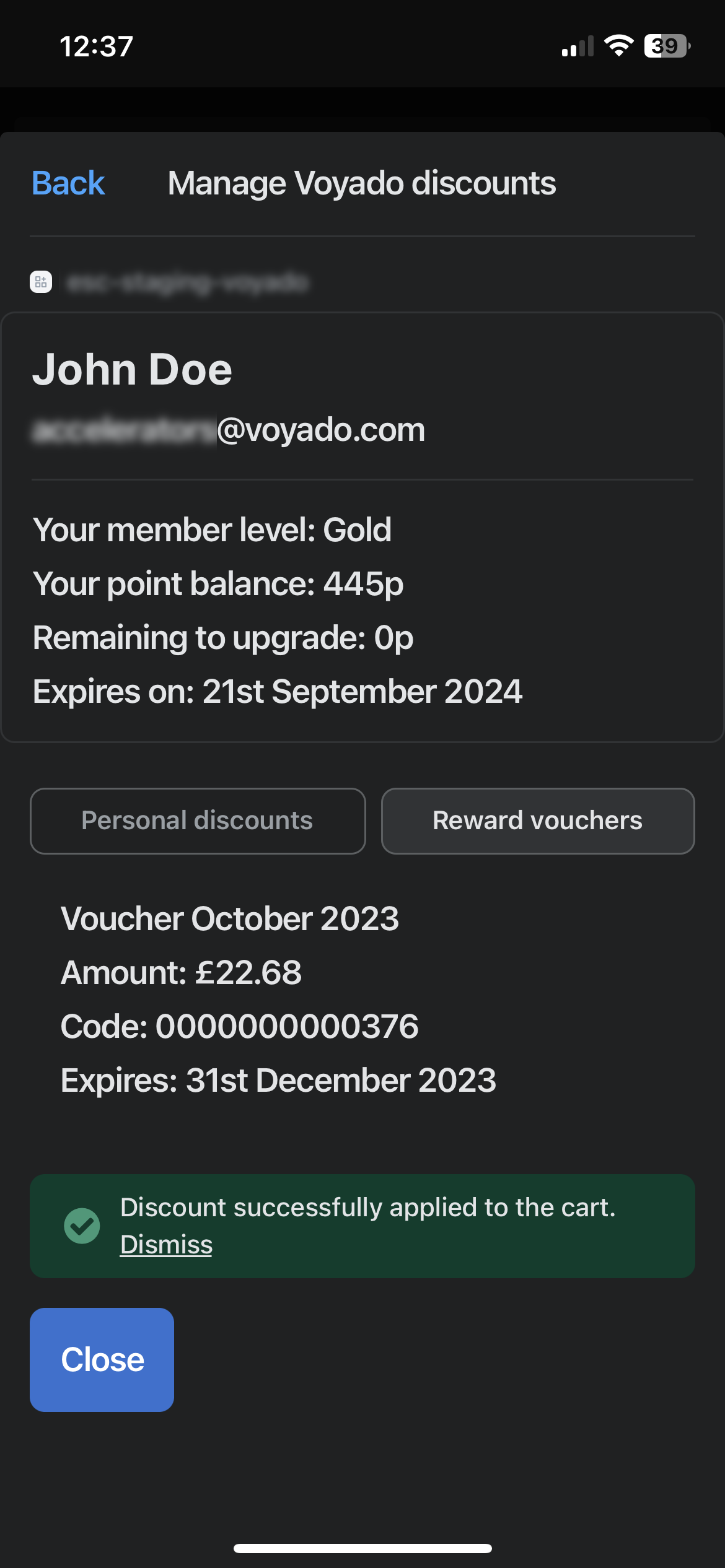
Once the order is placed, the voucher will be redeemed in Engage.