Promotions & reward vouchers
Here you'll find information about using promotions and vouchers in the Magento 2 extension for Engage.
Promotions
When the extension is implemented you'll be able to assign promotions (personal discounts) in Engage and enable the checkout staff to apply them for customers at the checkout. Once the discount has been applied and the purchase made, the extension will automatically redeem the promotion in Engage so that it can’t be used again.
Magento is the master of price logic, which means that discounts should always be created first in the Magento admin under the section Cart price rule. Once created with the correct settings (explained further down), a promotion will automatically be created as a draft in Engage with the correct reference code already inserted.
Creating a cart price rule for promotions in Engage
This example demonstrates how to create a 20% off welcome offer.
1) Navigate to Marketing > Cart price rules in Magento admin.
2) Select Add new rule.
3) Name the price rule in the field Rule name and set it as active.

4) Choose which websites your price rule is valid on.
5) Choose your customer groups (several or all of them can be chosen).

6) Choose the coupon to be a Specific coupon and enter the coupon code. The coupon code is the key reference between the promotion that was created in Engage and the Cart price rule in Magento. This coupon code is what is sent to the customers by email or SMS.

7) Assuming the extension is implemented, a dropdow apppears called Voyado type. Here, choose Promotion.
8) Set the rules for the discount. A promotion in Engage can be connected to the four different rules below:
Percent of product price discount
Fixed amount discount
Fixed amount discount for whole cart
Buy X get Y for free (discount amount is Y)

9) After setting up the rules, select "Save" and the promotion will be created in Engage as a draft. From there you can choose to assign the discount to your customer segment either manually or through Engage's marketing automation platform.
Combining online and offline promotions
A promotion is automatically created in Engage when creating a Cart price rule in Magento 2, and such a promotion can also be set to be valid in-store (POS). Follow the steps below to enable a promotion to be used in-store:
In Engage, navigate to the promotion that was created by Magento 2.
Tick the box "Can be used in store".
Choose the type of promotion: Monetary discount, Discount in percent, or External promotion code.
Enter the value of the discount.
This requires you to have an integration with the POS that supports multichannel promotion assignment in Engage. Note that the type of promotion may vary depending on your integration with the POS.
Using a promotion at checkout
The extension has out-of-the-box support for manually inputting the customer's promotion code, which they received by email or SMS, into the discount code field in checkout. This will automatically apply the discount to the customer's basket.
Note
If you want to present all available promotions to the customer, allowing them to choose the one to use at checkout, this will require additional front-end development.
When the purchase in finalized, the extension will redeem the voucher in Engage so that it cannot be used again in other channels.
Reward vouchers
As well as promotions, the extension also allows a customer to use a reward voucher as a discount at checkout.
A reward voucher is a monetary discount of a fixed amount that was created from points that were earned by the customer.
Reward vouchers are also connected to a “Cart price rule” in Magento but of a different type than promotions.
You need to create ONE master template to be connected to the vouchers in Engage. Once the extension has identified that specific customer in Engage, it will automatically enable the usage of their available vouchers.
Creating a cart price rule for reward vouchers
You need only create this Cart price rule once and then have it active as a master template. The extension handles the rest.
Here's how you do it:
1) Give the price rule a name in the field "Rule name" and set it as "active".
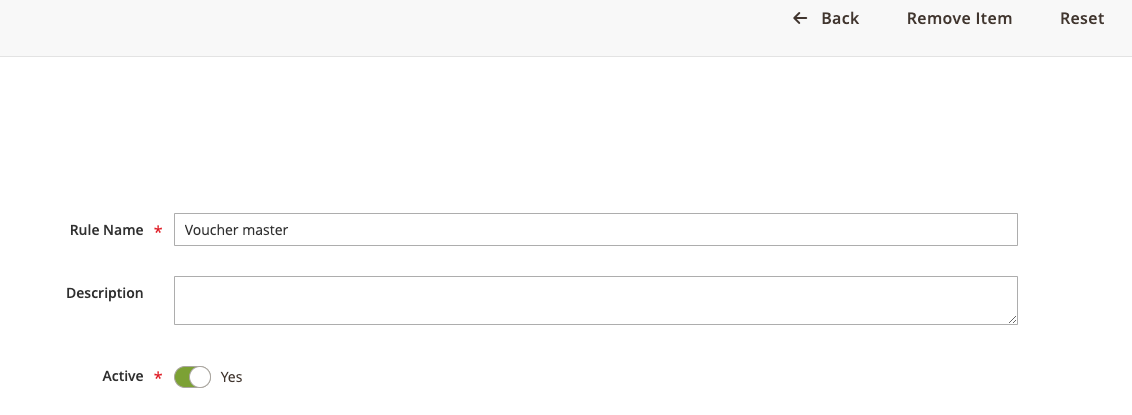
2) Choose the coupon to be a Specific coupon and tick "Use Auto Generation".

3) Set "Uses per coupon" to "1".
4) Set "Voyado type" to "Voucher".
5) Under "Actions" select "Apply to Voyado voucher" and save the cart price rule.
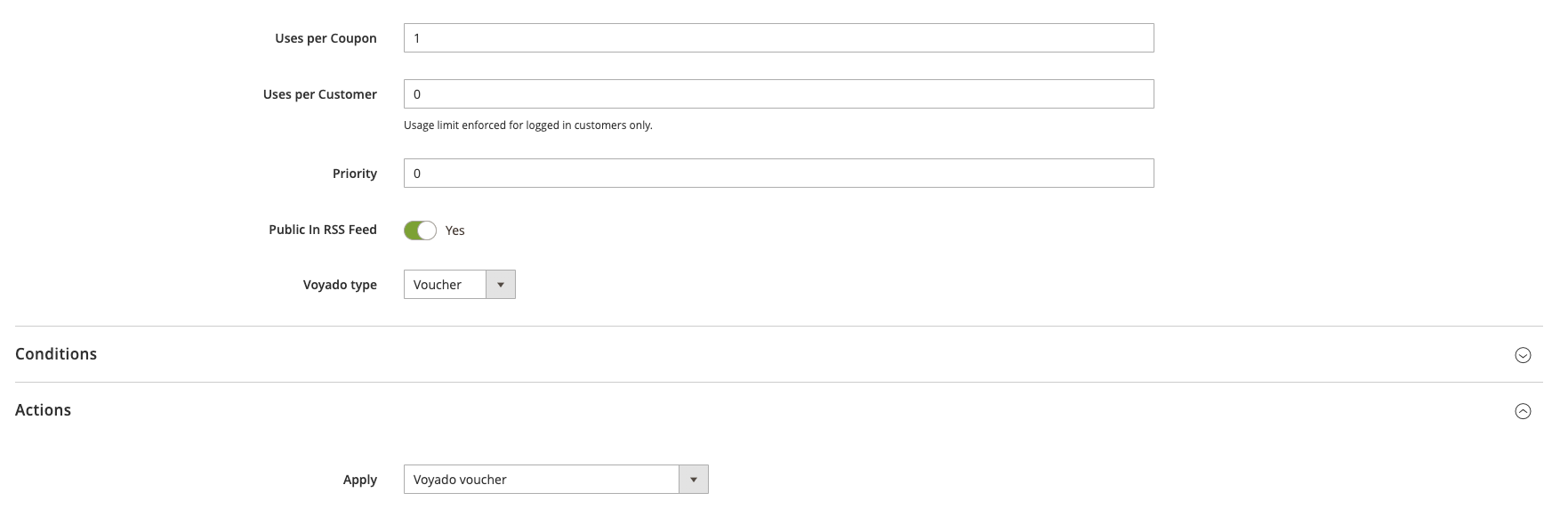
Applying a reward voucher at checkout
The extension supports manually inputting the voucher number, which has been communicated to the customer by email or SMS, into the discount code field at checkout. This will automatically apply the monetary voucher value as a discount to their basket.
Once the purchase in finalized, the extension will redeem the voucher in Engage so that it can't be used in other channels.
As for promotions, if you want to present all available reward vouchers to the customer, allowing them to choose the one to use at checkout, you will need additional front-end development.
Redeeming promotions and reward vouchers
This setting allows you to decide at what stage in a purchase a promotion or reward voucher is redeemed in Engage.

The options are:
Redeem when the order has been fulfilled ("Invoice")
Redeem at the order confirmation stage ("Order")
If the order is not initially booked as an invoice in Magento admin, you should choose the option “Order” as in the image. This will redeem the promotion or reward voucher as soon as the order has been submitted.