Contacts
Voyado is the owner of all contacts. This means that any changes made to a contact in the POS will always be synced up to Voyado Engage. Likewise, contact data will always be fetched from Engage before it is shown on the POS.
Note
A new customer added in LS Central will automatically be created as contact type member in Voyado Engage.
Voyado Member Search
Installing the VOYADO POS MODULE added a new search panel to the POS: the Voyado Member Search. This uses the attribute specified in Voyado Integration Setup / General to search for a member. The attribute used can be Email, Mobile Phone No or SSN (to be added down the line) and the attribute you've chosen is shown on the panel's name (in this case, Email).
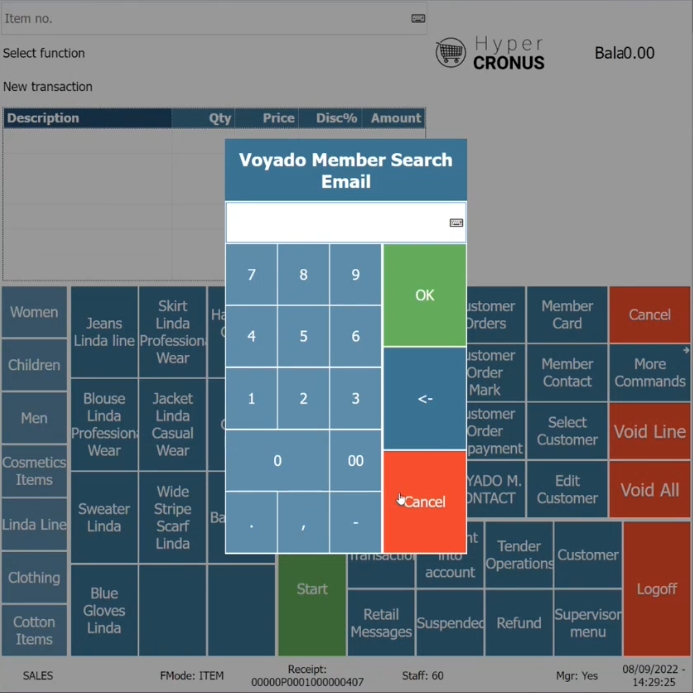
Type your search and select OK. If a member is found, they'll become the active contact in the POS.
Note
You, the customer, can choose what parameter to use for identifying a member in the POS. This is set in the Voyado Integration setup in LS Central.
Member Management Panel
This panel can be opened either by a Voyado Member Search or manually with the button VOYADO M. CONTACT on the POS (which uses the new command VOYADOMEMBERCONTACT).
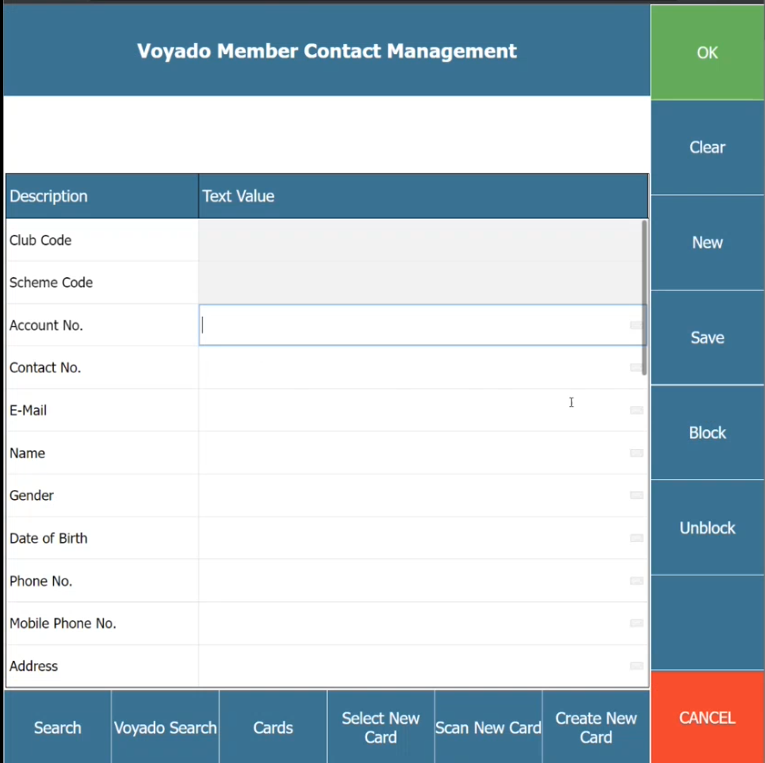
If you have an active member, their data will be visible here.
If you've not identified the member, you can now search for them by entering Email or Mobile Phone No and pressing Voyado Search on the bottom row.
The search will first check LS Central and then Voyado. Data will also be synced to Voyado if necessary, for example, if a change was made to that member's data in LS Central but not yet saved to Voyado.
Note
Write mobile phone numbers without spaces (example: +34777888555)
This search has a few possible outcomes:
1. The member does not exist
If the member cannot be found in LS Central or in Voyado, no data will be returned. The user can then create a member for this customer directly on the POS.
Email and Name are mandatory fields when creating new members (LS Central requires them both). So if you have a customer's Mobile Phone Number but not their email, just write in a fake email instead (along with Name and Mobile Phone Number) and LS Central will accept it. This fake email does not have to be unique.
This is the sequence to create a new member:
Enter Name and Email and any other data such as Mobile Phone No
Select SAVE
A new member will be now created in both LS Central and Voyado.
Note
Selecting SAVE is always safe to do when you've filled in Name and Email. If that member exists, their data will be retrieved and shown. If not, a new member will be created. SAVE is your friend!
2. The member exists only in Voyado
This could happen, for example, if the member created their account online and has never used the POS. If a search is made for a member like this, data from Voyado will be populated in the panel. However, Club Code, Scheme Code, Account No. and Contact No. will be empty.
Select SAVE and the member will be automatically created in LS Central (and any additional data will also be synced to Voyado).
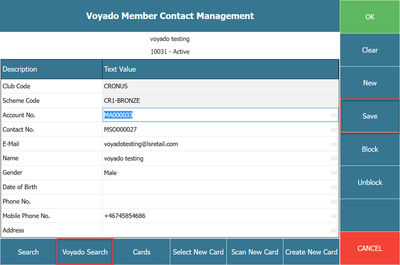
3. The member already exists in both systems
In this case, you will get all the member's information and can choose to update it (for example, perhaps the person has changed name). Again, selecting SAVE will automatically sync any such changes to Voyado.
Things to keep in mind
Note
If a new member's country code is not specified, the country code for the store will be used by default, since Engage requires a country code to be sent.
Note
In LS Central there are no controls about a member's phone prefix, but Engage requires a correct prefix. It is important for the POS user to enter the prefix correctly.