Task monitoring overview
Here you can see the data being sent between Voyado Engage and the Shopify app. You also have some tools at your disposal to warn you if data is not being sent when you expect it to be.
Alert settings
In this section in the app you are able to specify a span of time inside a certain time window. If no orders are received inside that time, it might be that something has gone wrong in the data or the connection, and a warning is then sent out the emails that have been subscribed to it.
Outside of the specified check window, no alert will be raised.
This is how the service is configured in the app:
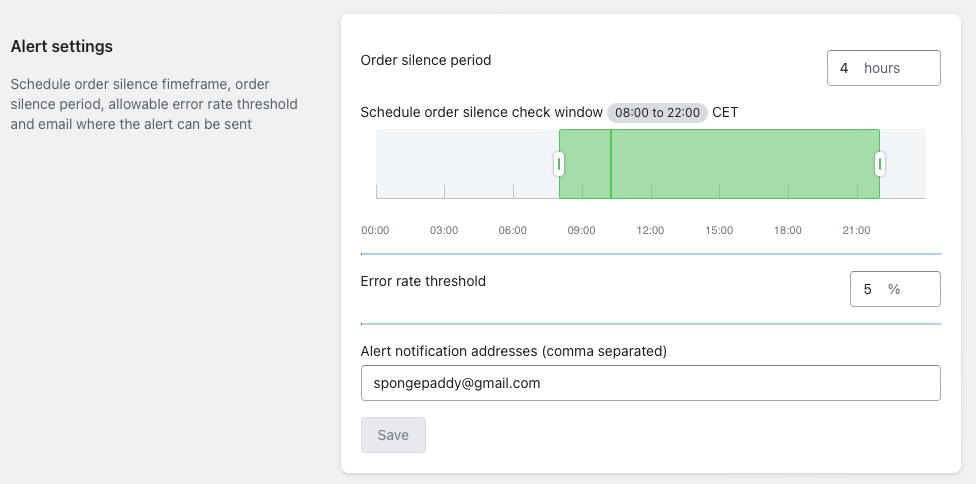
Order silence period: If this amount of time passes and no orders are successfully synced between the app and Engage, the system raises an alert. This is an indication that something has gone wrong.
Scheduled order silence check window: Here you can specify the daily time window during which order silences will trigger an alert. This is useful if, for example, you know that you never get any orders during the night, and that monitioring is not needed then.
Error rate threshold: The percentage of errors out of the total that will trigger an alert.
Alert notification addresses: Here you input the additional email addresses that you want to receive any alerts. Note that the email address connected to your Shopify store will always receive these alerts.
Example with several stores
In this example the user has connected several stores to their Engage account:
Name | Approx orders per day | Average first order time | Average last order time |
|---|---|---|---|
Store 1 | 10 | 06:00 | 21:00 |
Store 2 | 100 | 12:00 | 21:00 |
Store 3 | 1000 | 06:00 | 21:00 |
The user should now configure the alert settings for these differently.
Store 1:
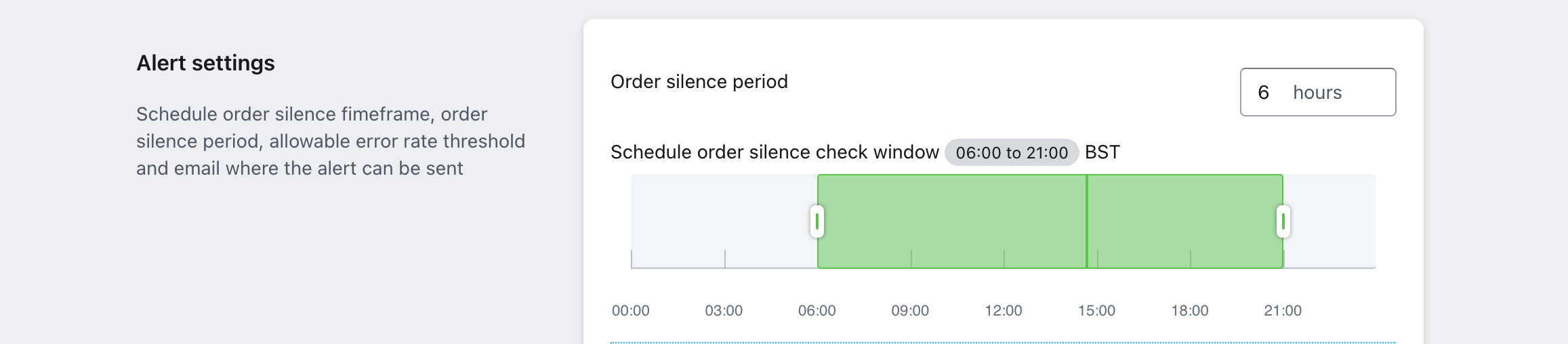
Store 2:
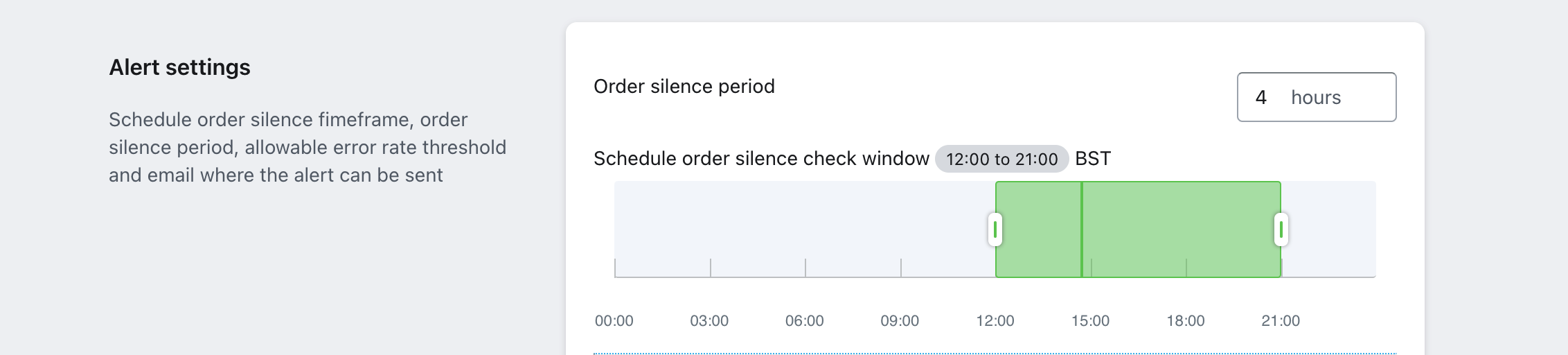
Store 3:
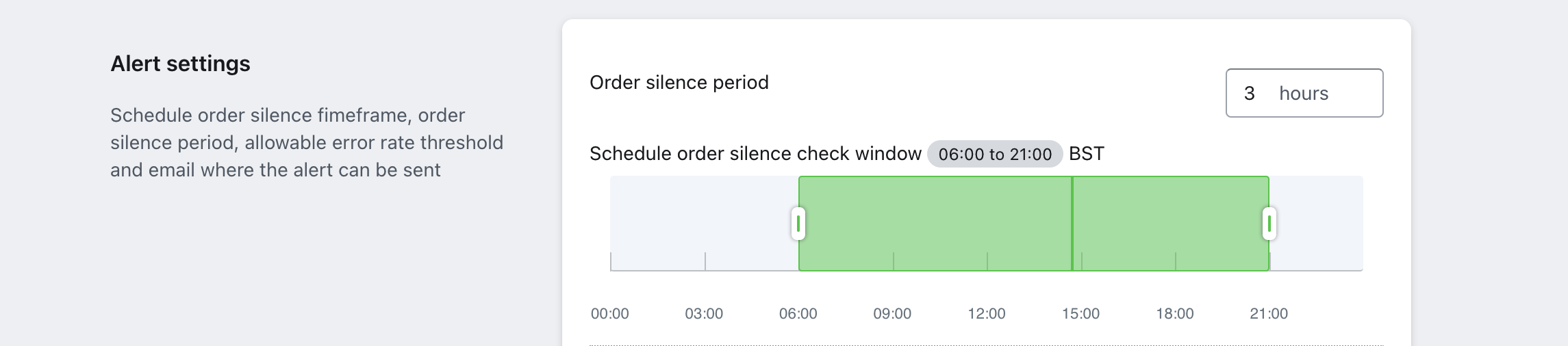
For Store 1, the order silence check window is from 6:00 to 21:00 and the order silence period is 6 hours, which is long because the store has a small number of orders per day. This means if no orders are sent in a 6-hour period inside this time window, an alert will be triggered.
For Store 2, the order silence check window is from 12:00 to 21:00 and the order silence period is 4 hours. If the data connection is down when the check window begins (at 12:00 in this case) and no data is sent, then an alert will first be sent when the order silence period has passed, which is 16:00 here.
Finally, Store 3 has been configured with an order silence check window from 6:00 to 21:00 and an order silence period of 3 hours. This store probably has a larger volume of orders, and a period of 3 hours with no orders is deemed suspicious. In general, busier stores should have shorter order silence periods.
Task monitoring
You can access the task monitoring service under Task overview in the left-hand menu in your Shopify store, under the settings for your Voyado Engage app. The task monitoring service page itself looks like this:
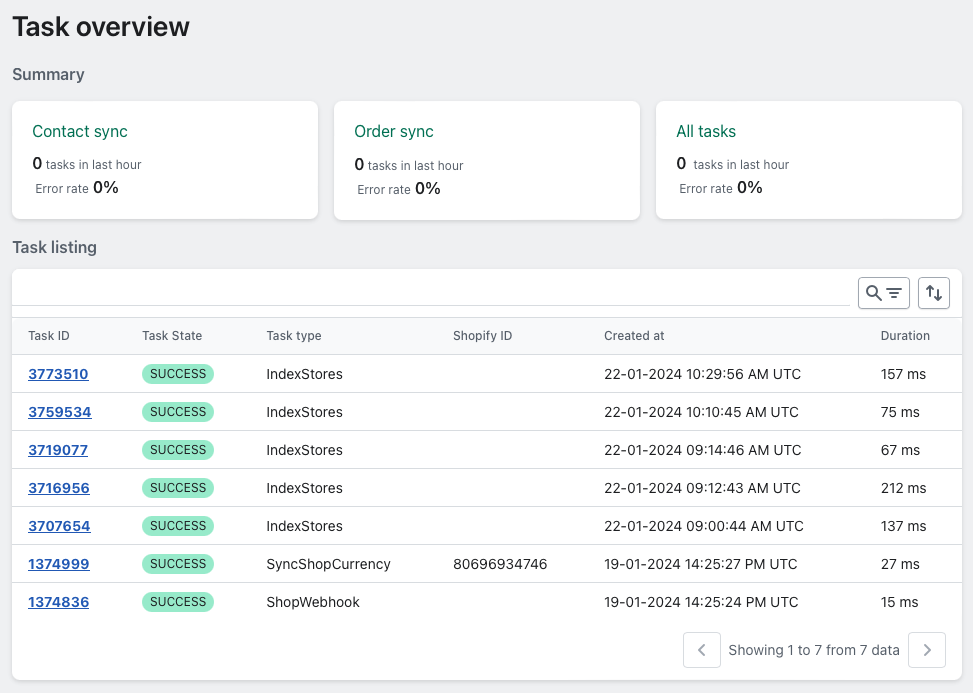
Summary
In the top sections you can see basic stats for "Contact sync", "Order sync" and "All tasks".
Important
The stats displayed here will always be based on all the available data. They will not be dynamically updated based on whatever filters you add in the following "Task listing" section.
Task listing
In the second section, "Task listing", you can see an expanded view of the tasks (all transfers of data) sent between your Voyado Engage app for Shopify and your Engage environment. This interface allows an individual task to be selected to view all properties about it, excluding the associated task data.
The listing presents a summary of a task’s properties:
Task ID (unique for each task)
Task State (Success, Error, Pending)
Task type
Shopify Entity ID
Created at
Duration (ms)
The "Sort" button (the double arrows) allows you to sort tasks, ascending or descending, by:
Created at
Started at
Completed at
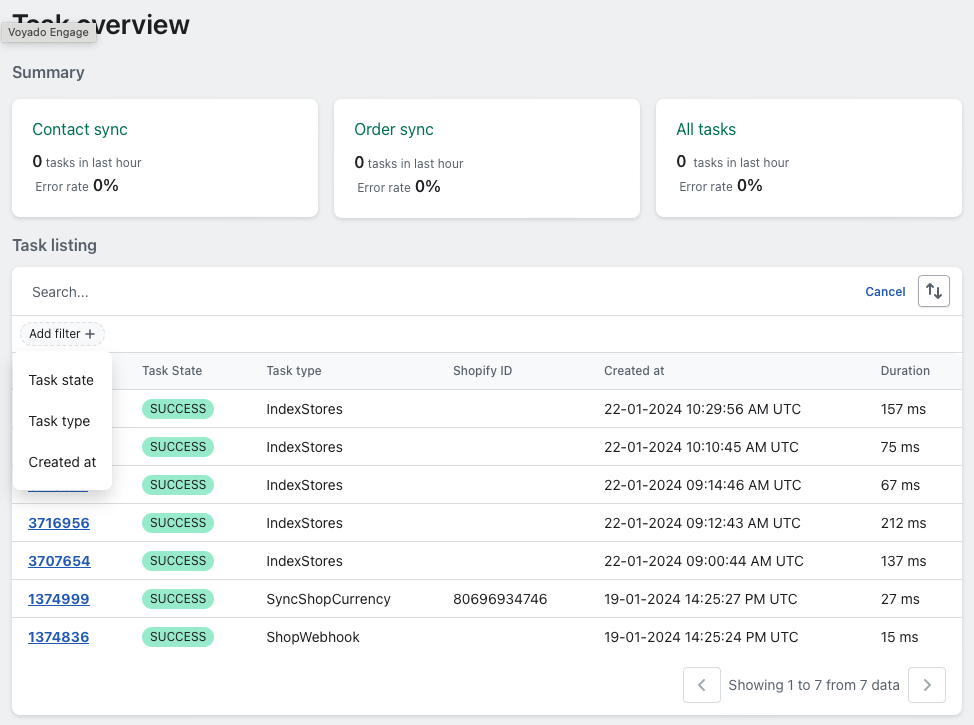
The "Search and filter" button beside the Sort button opens up a search field where you can search by:
Task ID
Shopify Entity ID
Voyado Engage Entity ID
The "Add Filter" button allows you to filter your tasks by:
Task type (See Task Translations)
Task state (Success, Error, Pending)
Created at (UTC Timezone)
Viewing a task
By clicking on the ID, you can open up a task and see it in more detail, including the exact data that was sent.
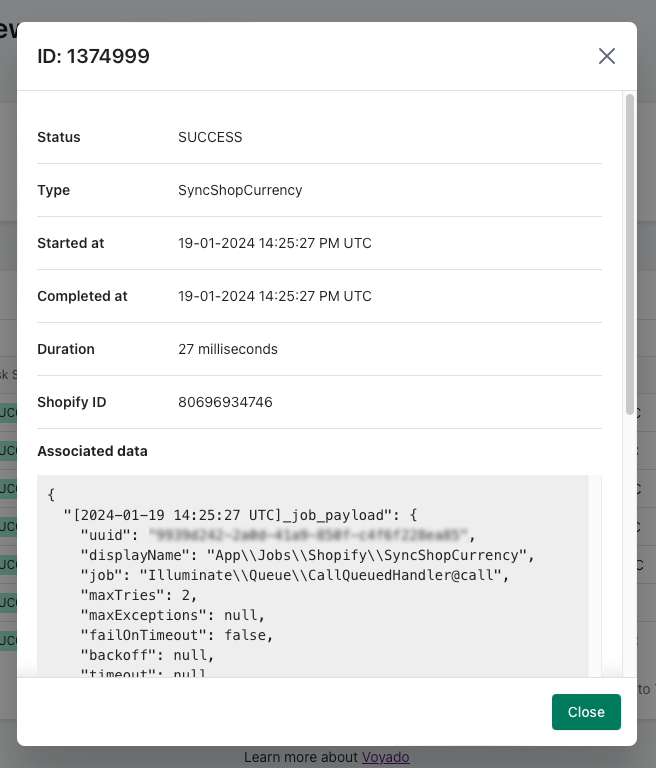
List of task types
Below are the different types of tasks that can turn up in the task listing.
Data import tasks
Task type | Description |
|---|---|
ProcessBulkImportData | When the app initiates processing of bulk import data. |
HandleBulkImportCreateRequest | When the merchant initiates a bulk import process from settings within the app. |
HandleBulkImportCreate | When the app initiates a bulk import create in Shopify. |
HandleBulkOperationFinish | When the app initiates handling a bulk operation finished by Shopify. |
BulkOperationFinishWebhook | When Shopify finishes a bulk operation and the app receives this webhook. |
TriggerNextBatch | When the app initiates a consecutive bulk import action. For example, triggering order bulk import action after the customer bulk import finishes. |
Customer sync tasks
Task type | Description |
|---|---|
CustomerWebhook | On creation or update of customer in Shopify, the app receives this webhook. |
IndexShopCustomers | When the app initiates timestamp based customers polling for customer indexing for each shop. |
IndexCustomer | When a customer is created or updated. |
SyncContact | When app initiates a customer sync to Engage. |
UpdateCustomerMarketingPreferences | When the app initiates a sync of marketing preferences from Shopify to Engage. |
SyncCustomerMarketingPreferences | When the app initiates sync of marketing preferences from Engage to Shopify. |
Order sync tasks
Task type | Description |
|---|---|
OrderWebhook | Upon creating or update of an order in Shopify the app receives this webhook. |
IndexOrder | When a customer is created or updated in the app's database. |
FulfillmentWebhook | On fulfillment create in Shopify, the app receives this webhook. |
IndexOrders | When the app initiates timestamp based orders polling for order indexing for each shop. |
SyncOrder | When the app initiates order sync to Engage via a POST to the /receipts endpoint. |
SyncOrderFulfillmentNotification | When the app initiates order fulfillment notification sync to Engage via a POST to the /orders endpoint. |
SyncOrderNotification | When the app initiates order notification sync to Engage via a POST to the /orders endpoint. |
Refund sync tasks
Task type | Description |
|---|---|
RefundWebhook | When a refund is created in Shopify the app receives this webhook. |
IndexRefund | When a refund is created or updated in the app's database. |
SyncRefundNotification | When the app initiates an order refund notification sync to Enagae via a POST to the /orders endpoint. |
SyncRefund | When the app initiates a refund sync to Engage via a POST to the /receipts endpoint. |
Settings tasks
Task type | Description |
|---|---|
IndexStores | When an Engage store is created or updated in the app's database. |
SyncShopCurrency | When the app initiates a shop currency sync from Shopify to app's database. |
ShopWebhook | When a shop is updated in Shopify, the app receives this webhook. |