Promotions
A Promotion is first created as a Store Coupon in LS Central. This data is then sent over to Voyado with the press of a button, where it's used to create a matching Voyado Promotion.
Here are the steps to follow:
Create a Store Coupon
Go to Store Coupon List in LS Central and create a Store Coupon. Check that the details are filled out as in the example below:
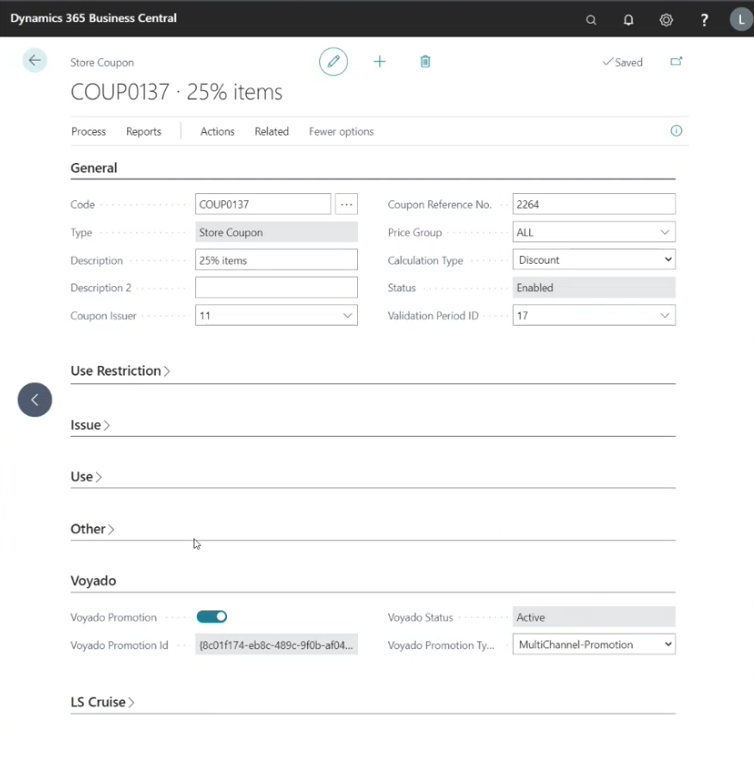
Code: The id of the campaign
Description: A short description
Coupon Issuer: Who is the coupon issuer
Coupon Reference No.: The reference id
Price Group: The price group that will be applied.
Calculation Type: This must be set to Discount
Validation Period ID: Validation period for the campaign
Status: Enabled/Disabled
Here you define which items will be part of the campaign, as you would do for any Store Coupon.
Calculation Type: Discount
Discount Type: Discount %
Value: The discount percentage that will be applied.
Barcode Mask: Barcode mask (already set up)
Here you'll see that the Promotion works as a Discount Percentage.
Handling: Discount
Entry Validation: Apply to Entry
Coupon ID Method: Serial No.
Member Type: Club
Member Value: The id of the club
Voyado Promotion: Enabled/Disabled
Voyado Promotion Type: Multichannel-Promotion
Create the Promotion in Voyado
When your Store Coupon is set up, go to the top menu in LS Central. Select Actions and then Create Promotion In Voyado.
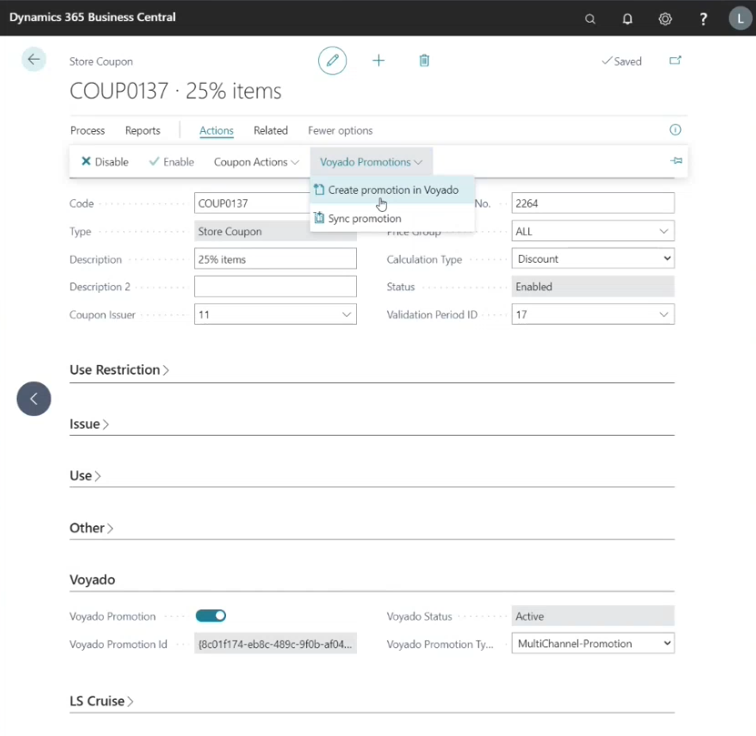
This sends all the information to Engage, creating a Promotion. In Engage, your new Promotion will look like this:
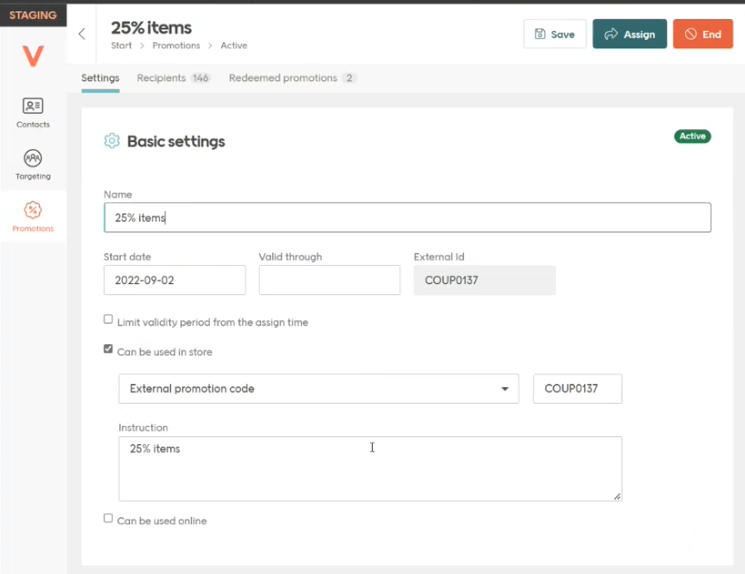
You'll notice that the External id of the Voyado Engage Promotion matches the Code value of the Store Coupon. This is how the integration understands that these two are the same. Now this Promotion can be assigned to members and segments in Engage and become part of an automation.
Caution
If you edit the Promotion in Voyado, you should then always manually sync it in LS Central.
Note
To make this Promotion available online, tick the Can be used online checkbox on the Engage page.
Using a promotion in-store
Once a customer is identified in the POS, select the button Voyado Promotions (which uses the new command VODAYOMEMBERPROMOS). LS Central will then receive all the active promotions for this member and confirm that each one:
Was created in LS Central
Is currently enabled in LS Central
Coupon entries will now be shown in the POS and can be applied to purchases. When one of them is used, the coupon entry in LS Central is deleted and the Promotion is redeemed in Engage. This means the next time LS Central requests a member's active promotions, the one just used won't turn up, since it has been redeemed.
Note
Only promotions that were created in LS Central can be used.
Using a promotion online
Assuming the Can be used online option has been ticked for the Promotion in Voyado Engage, it should now be usable with online purchases.
Setup for creating and redeeming
To ensure that promotions are created and redeemed correctly, be sure that the Promotions section of your Voyado Integration Setup looks like this.
