Configuration
Here is how to configure the Voyado Engage app in BigCommerce.
Connect your Voyado Engage instance
First you'll need to connect your Engage environment to the Voyado Engage app. Here are the steps:
Select Apps and then find the "Voyado Engage" app on the marketplace.
Select the app in the Apps menu. In the top right corner, select “Add new instance”.
Enter your domain name using your Engage tenant name:
For staging: [tenant name].staging
For production: [tenant name]
Input your API key (in the format 00000000-0000-0000-0000-000000000000). If you input an API key here that doesn't work, you'll get an error message saying your key is invalid.
Your Engage instance is now connected to the Voyado Engage App.
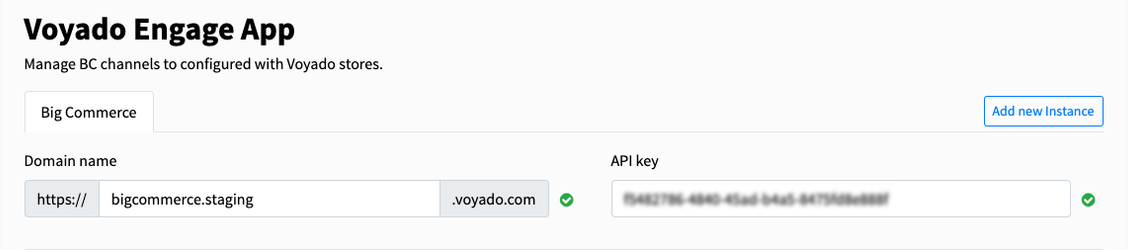
The next step is to set up the channel mapping which is explained in the next section.
Map your storefront channels to your Engage stores
If you are operating with multiple brands within one BigCommerce store, where each brand is connected to its own storefront channel, we recommend that you connect each one to a separate Engage instance within the app.
Each one of your customers in BigCommerce have a country to which they “belong“, which depends on the store front or market they signed up with or placed their first order from. This mapping of storefront channels and countries will give you the insights you need to follow up on how your business performs in different markets.
Now you'll enable the channel/channels that you want to connect to your Voyado Engage instance.
Important
Storefront channels need to be active in order to be mapped to Voyado Engage stores. After you are done connecting them in the app config area, you are free to deactivate the channels again.
Map your fallback store
Start by mapping your fallback store like this:
Create your fallback store in Voyado Engage. See this guide for details.
Reload the app configuration page and store you just created should now appear on the list.
Map your shipping countries
Once you've chosen your fallback store, start mapping your shipping countries like this:
Create a store for each country you have in Engage. See this guide for details. Example:
Store: “Storefront channel 1 - Ecom-IT”
External Id: “ch1-italy”
Once you've created all your stores in Engage, you can start mapping them in the channel mapping section to the country to which they belong.
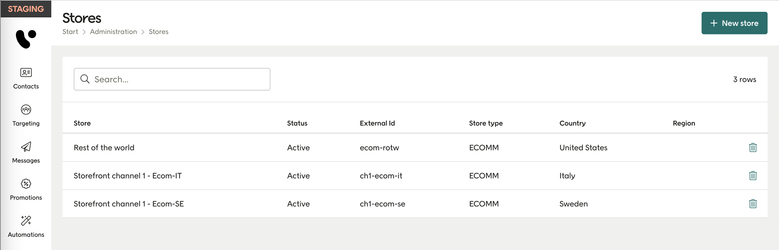
Setting up your stores in Engage
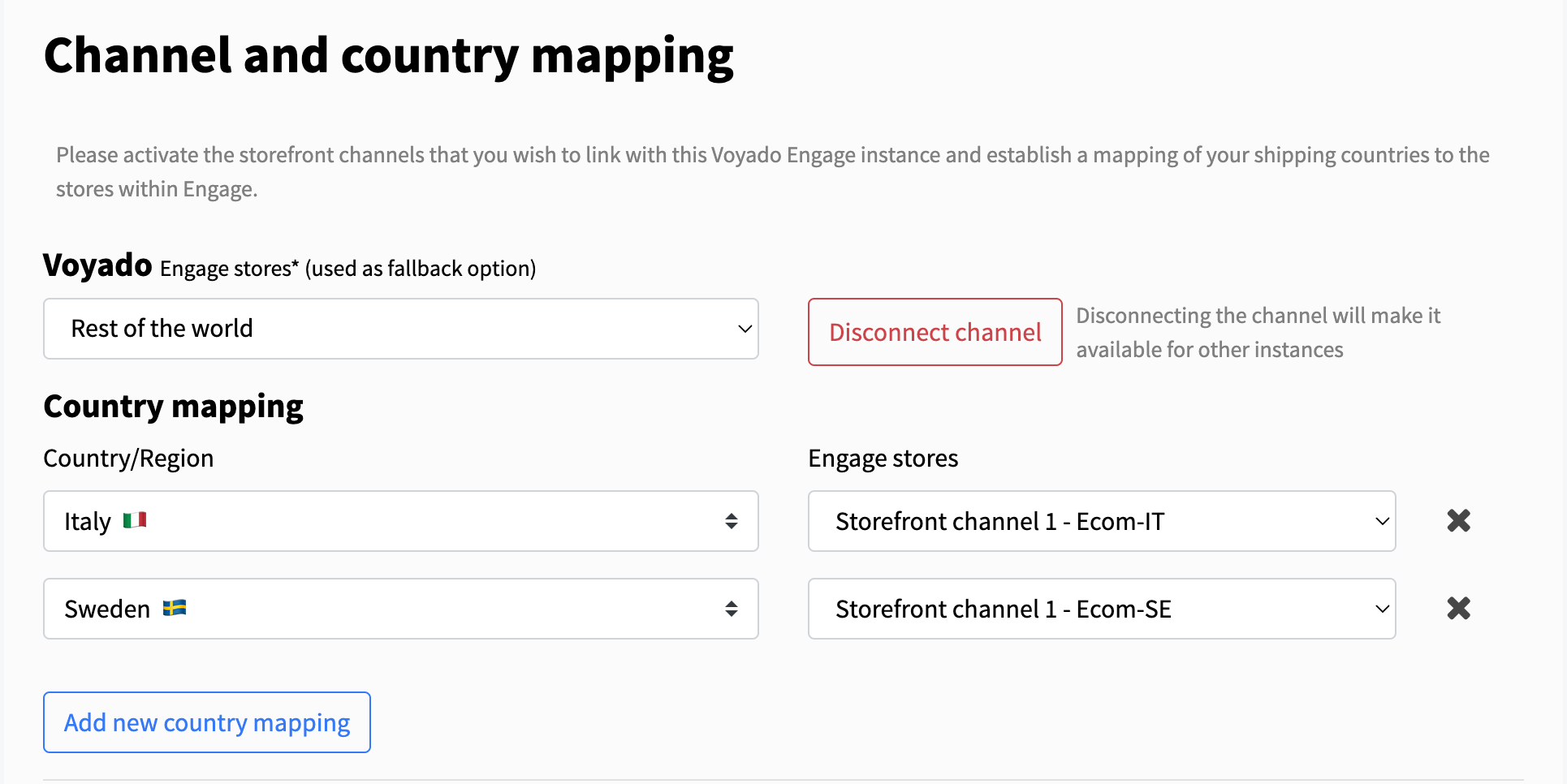
Mapping shipping countries to your Engage stores in the app
Customer sync
Here you'll choose to either sync your customers as two contact types - “Contact” for guests and “Member” for account holders - or to use a single contact type “Member” for everyone.
Voyado's recommendation is to store all your customers as type “Member“.
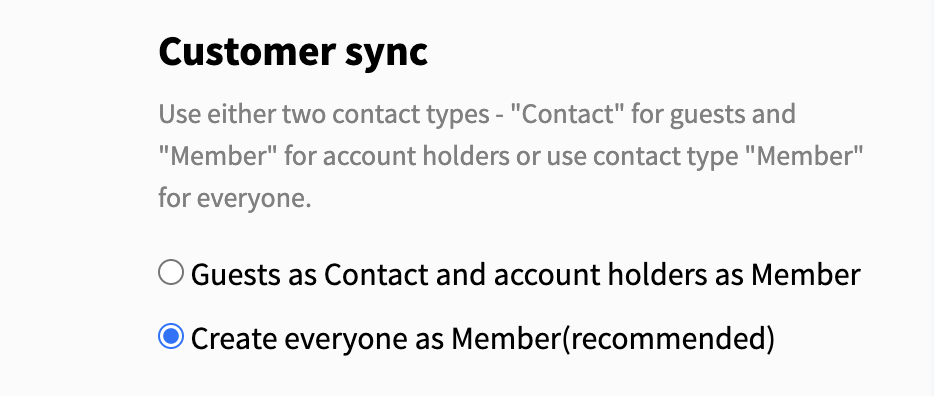
Transactional emails
Here you'll choose the order statuses for which you want to trigger transactional emails through Engage. Note that your marketing automations must be set up in Engage before order notifications can be sent.

You'll find a detail description of the order statuses in the Big Commerce documentation.
Receipt sync stage
Receipts for purchase are synced for both account holders and guests. In the app settings you can choose when this happens, at the “Awaiting fulfillment“ stage or at the “Completed“ stage.
Note
We recommend using "Completed" because this is the point where you can be certain that the order recorded in Engage includes the products received by the end customer.
Receipts for refunds are synced to Engage when a refund is registered in BigCommerce. Only the products that have been refunded will be sent to Engage, not the whole order.
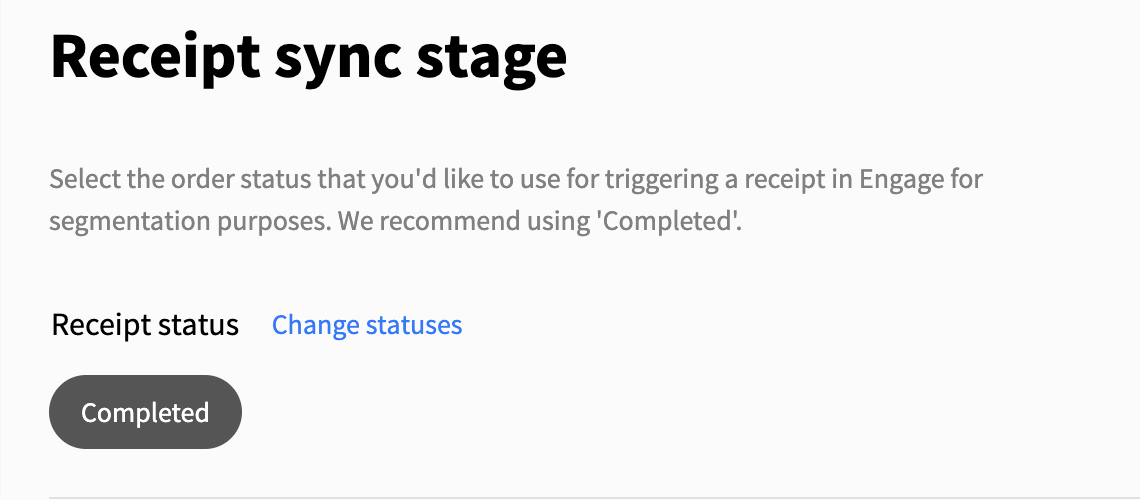
Loyalty features
Here's how the various loyalty features work.
Sync and display reward vouchers
Warning
To use this feature, your Voyado team must first enable and configure Rewards functionality in Engage.
This allows the synchronization of reward vouchers as soon as a customer logs into their account on your store, assuming they have any available. The vouchers will be generated as coupon codes in the BigCommerce store, enabling customers to use them as discounts during checkout.
A custom widget will be generated in your store, which you can easily drag and drop into your theme pages. This widget will display the active vouchers and coupon codes on your site when a customer is identified.
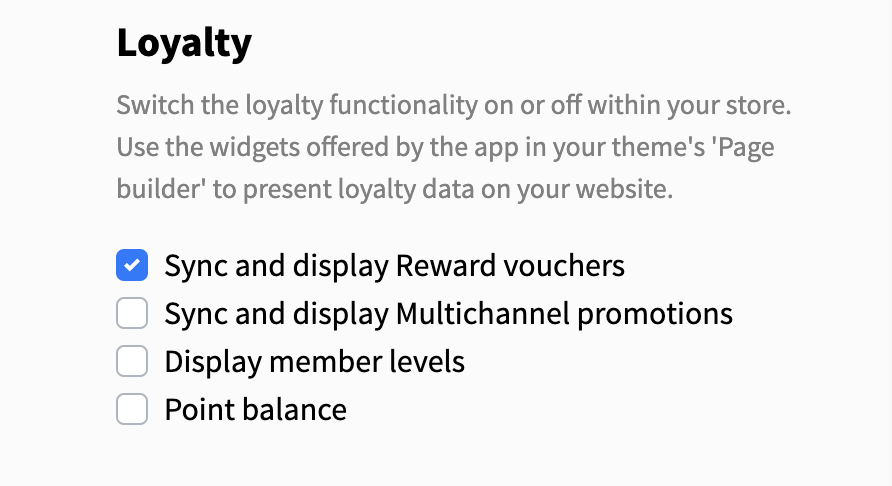
Sync and display multi-channel promotions
Warning
To use this feature, your Voyado team must first enable and configure Promotions functionality in Engage.
This starts the synchronization of promotions as soon as a customer logs into their account on your website, assuming they have any available. By syncing a promotion coupon to Engage via the Promotion Sync-up section within the app, you will be able to assign and target discounts based on the data from Engage.
A custom widget will be generated in your store, which you can easily drag and drop into your theme pages. This widget will display the active promotions on your site when a customer is identified.
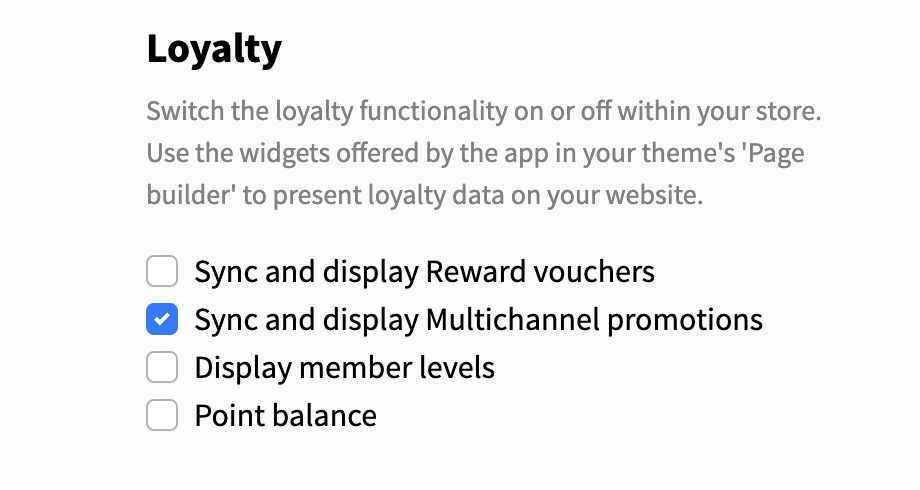
Display member level data
Warning
To use this feature, your Voyado team must first enable and configure Member Levels functionality in Engage.
Enabling this feature generates a custom widget in your store, which you can easily drag and drop into your theme pages. This widget will display the member level data from Engage for the identified customer on your site.
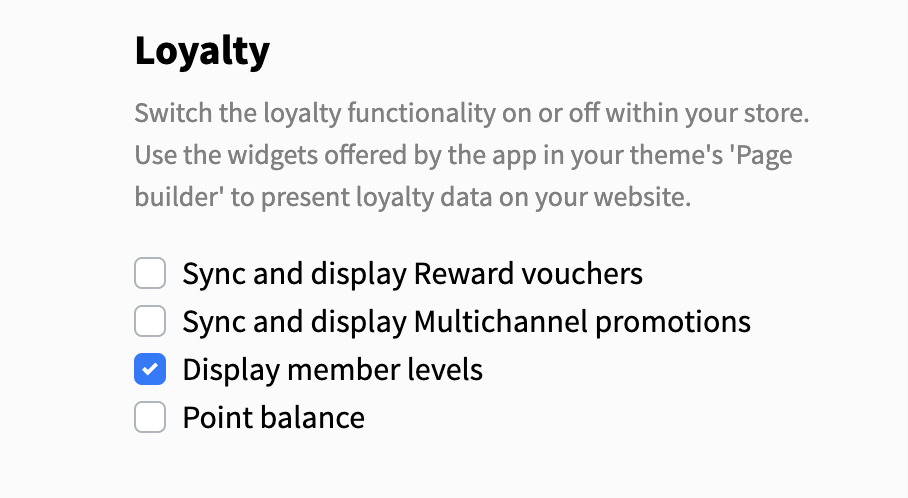
Display current point balance
Warning
To use this feature, your Voyado team must first enable and configure Rewards functionality in Engage.
Enabling this feature will generate a custom widget in your store, which you can easily drag and drop into your theme pages. This widget will display the current point balance from Engage for the identified customer on your website.
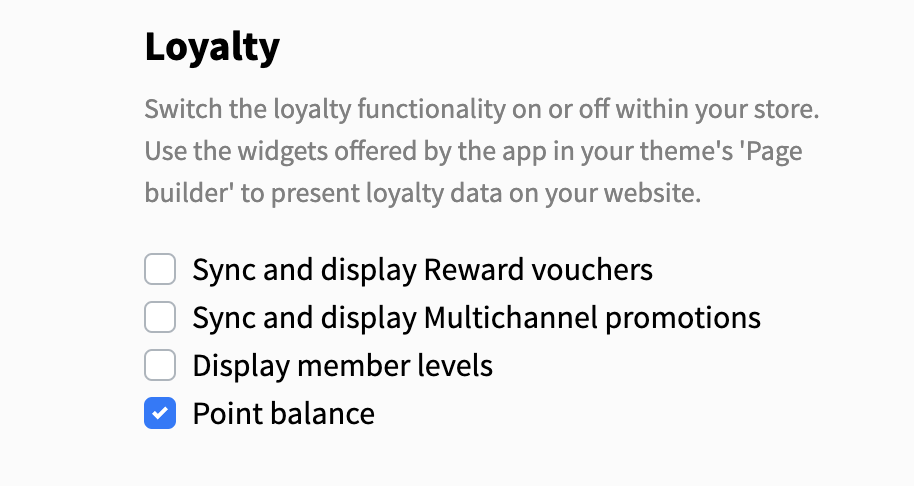
Tracking
Tracking allows the Engage app for BigCommerce to track user behavior in a similar way to a cookie, granting many useful functions. All tracking events are sent through Engage'ss REST API. allowing them to be later acted upon in Engage.

There are some things that need to be done for tracking to work:
The tracking module in Engage must be enabled.
The product feed import setup in Engage must be connected to the locales of your BigCommerce store (for example, en-GB, en-SE).
The email template module for abandoned cart emails must exist.
Marketing automations need to set up in Engage to trigger abandoned cart emails.
Identification
The app supports identification in two ways. Visitors are either identified when they log into your BigCommerce store, in or when they enter your site via a personalized link in an email sent from Engage. Once a visitor is identified, the app will connect incoming events to them, as well as previously anonymous events that were connected to the same session and cookie.
Locale
When setting up your automations, you can use locale as a filter in order to send emails in the correct currency and language, connecting each locale to a separate product feed.
The locale setup in your can be found in Settings and Store profile in the Locale section. For example: “en-GB“.
Cart tracking
By enabling this feature you will start tracking the cart activity of your visitors on-site and be able to trigger abandoned cart emails through Engage. Every time the customer's cart updates, the app will trigger a cart event to Engage containing the products and the current state of the cart.
Cart abandonment
You can decide in Engage when a cart should be considered as abandoned by entering those criteria when you set up your automation.
Read more about how to succeed with your abandoned cart campaign.
Product tracking
By enabling this, the app can collect a visitor's product views on-site which you can then segment and act upon in Engage.
Read more about how you can leverage this data.
This setting also enables abandoned browse tracking. This works out-of-the-box and is currently in beta.