Promotions and vouchers
Here's how to set up and work with promotions and vouchers in the Voyado Engage app for Shopify.
Promotions
In Engage, a promotion is something like "20% off this product" or "2 for 3 of this product" or "10% off your whole purchase". An Engage promotion that's valid for a certain customer will create a corresponding discount for that customer in Shopify.
These are the steps you'll follow to create a promotion:
Create a discount with a specific price rule in Shopify
Add a dummy contact in Shopify to make the discount valid
Save the discount and copy the discount code
In Engage, create a multichannel promotion of type "External promotion code"
Enter the discount code you've copied from Shopify
Save, activate and assign the promotion to the chosen contacts
When the customer next logs into Shopify, a discount mirroring the Engage promotion will be created
This Shopify discount can now be used at checkout and will be redeemed in Engage once used
See here for more details about Engage promotions.
As mentioned above, when the customer logs into their Shopify account, the app will identify them and generate any discounts in Shopify based on their new promotions available in Engage. The loyalty app theme block will show the customer which discount codes they have available and they will be able to use those in the discount code field during checkout.
Caution
Deleting an assigned promotion in Engage will not delete the discount in Shopify once it has been created. To do this, you will have to delete it manually in Shopify.
Below you can see these steps in more detail.
1 - In the Engage app in Shopify
Select the tick box below to allow syncing of promotions between Shopify and Engage.
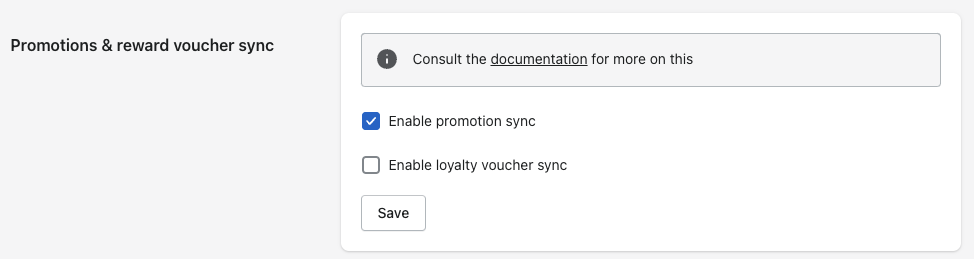
2 - In Shopify
Create the discount in Shopify. This is done under "Discounts" in the left-hand menu.
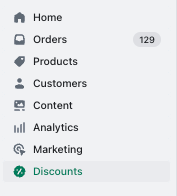
To add a new, select “Create discount”:
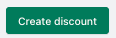
Choose discount type (the price rule):
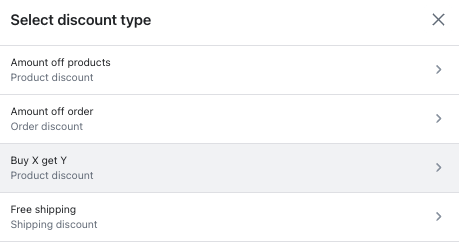
Generate a code (this will be the one you enter into Engage later). You can also enter a code manually but it's better to generate one using the button:

Customer eligibility here must be set to "specific customers".
Here you'll need to add a dummy customer to whom the discount can be assigned. This needs to be done because otherwise Shopify won't save the discount . Any made-up email address will work here.
Copy the discount code, hit "Save discount" and this part is done.
3 - In Engage
Go to Engage and create a multichannel promotion. Enter the discount code you've copied from Shopify:
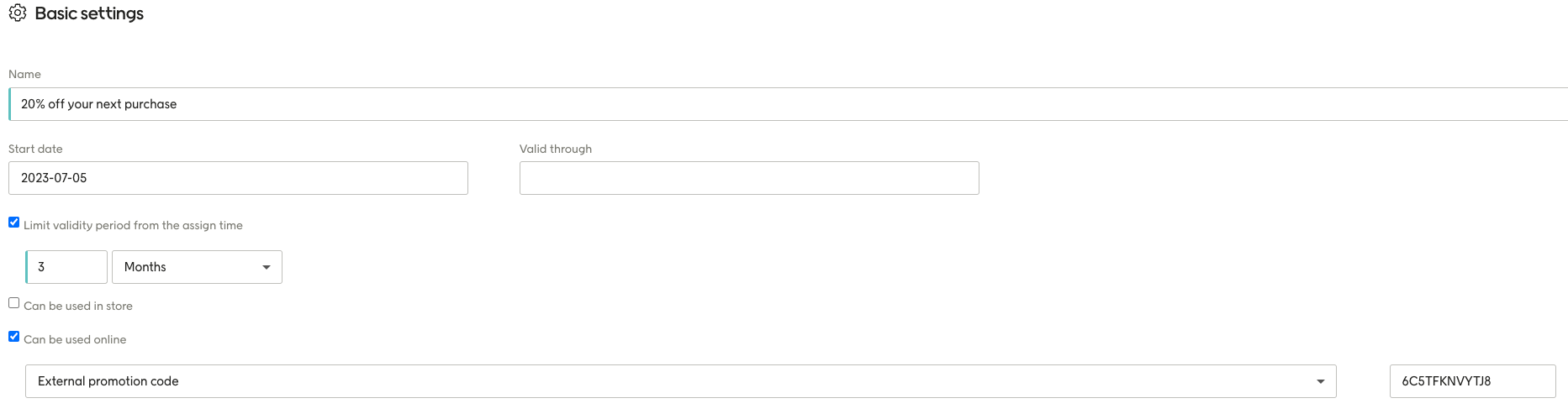
Activate the promotion and assign it to your customers.
Once a customer is logged in, the promotions will be synced and can now be used with a purchase:
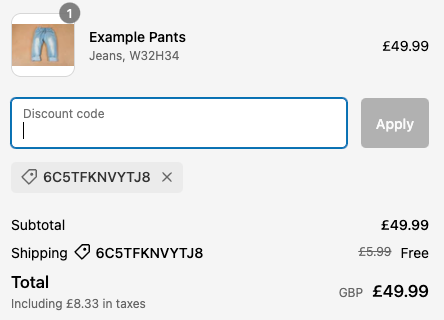
Once the order is placed, the promotion will be redeemed in Engage.
It is also possible to combine two discounts in Shopify (order / product discount with a free freight discount). Such discounts are possible to sync to Engage both during assignment and redemption.
Here's some things to keep in mind::
If a customer has used a promotion, and that specific promotion is assigned again, Engage will not be able to re-sync it since both the redeemed and active external code are needed in the Engage API.
If a customer has two of the same external codes (and hasn't used either of them), Shopify will only be able to handle one of them, which means that both will be redeemed in Engage (as it currently works).
Shopify only fetches available and used promotions from Engage once the customer logs in. But it's possible for a customer to use a promotion without being logged in. So if an offer is already synced to Shopify, and the offer is redeemed from another source than Shopify, it can in theory be reused in Shopify.
Caution
A customer's promotions are only synced when they visit a page containing the Promotions & Loyalty App Block. For example, if the app block is on the "My Account" page, then the sync happens when they visit “My Account”. So be sure to add the app block to all places on your Shopify site that require syncing.
Vouchers
In Engage, a contact's reward points can be converted to a loyalty voucher / reward voucher. This is a check worth a certain amount of money that can then be used for for purchases. These are the steps to follow:
In Engage create a voucher (usually done by converting a contact's points)
When the customer logs into Shopify, the voucher will be created as a Shopify discount
This discount can now be used at checkout and will be redeemed in Engage once used
The Promotions & Loyalty App Block will display the IDs of vouchers available and the contact will be able to use those in the discount code field during checkout. Below are these steps in more detail.
1 - In the Engage app in Shopify
Select the tick box below:
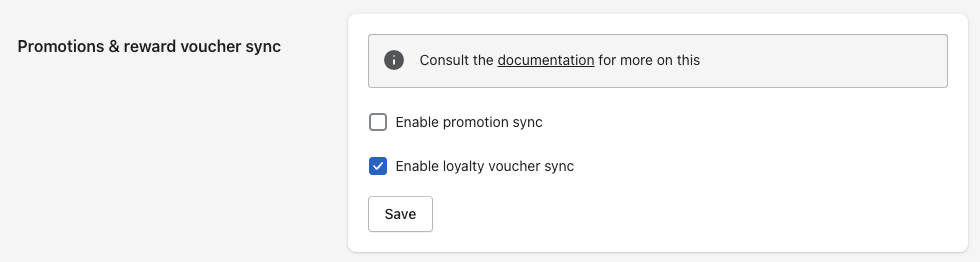
2 - In Engage
Here in Engage you can convert points to Engage vouchers for eligible customers. Then, the next time the customer is identified in Shopify, the Engage App will automatically create the relevant discounts in Shopify, based on the unique discount codes returned in the API-response from Engage. These will be created in the local currency.
If you are operating in several markets with different currencies, you must set up a currency conversion table in Engage, with the help of your Voyado team. The conversion table is used when generating the discounts in Shopify so that the correct currency is used, matching the default currency of your Shopify store.
The discount, once created to Shopify, will look something like this.

The local currency is shown under "Fixed Amount". Other information shown is which customer is eligible for the discount, whether it can be used once or not...
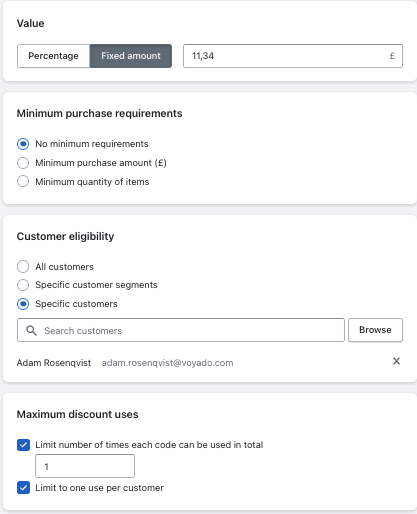
...and the dates (coming from Engage) over which the discount is valid.

Note
If a customer uses a voucher and someone reactivates it in Engage, this will start a re-sync of the voucher the next time the customer logs in.
Shopify only fetches available and used vouchers from Engage whenever the customer logs in, and in theory the customer can use an offer without being logged in. So if an offer is already synced to Shopify, and the offer was redeemed through another channel then Shopify, in theory it can be used again in Shopify since that assignment is still available.
Caution
A customer's reward vouchers are only synced when they visit a page containing the Promotions & Loyalty App Block. For example, if the app block is on the "My Account" page, then the sync happens when they visit “My Account”. So be sure to add the app block to all places on your Shopify site that require syncing.