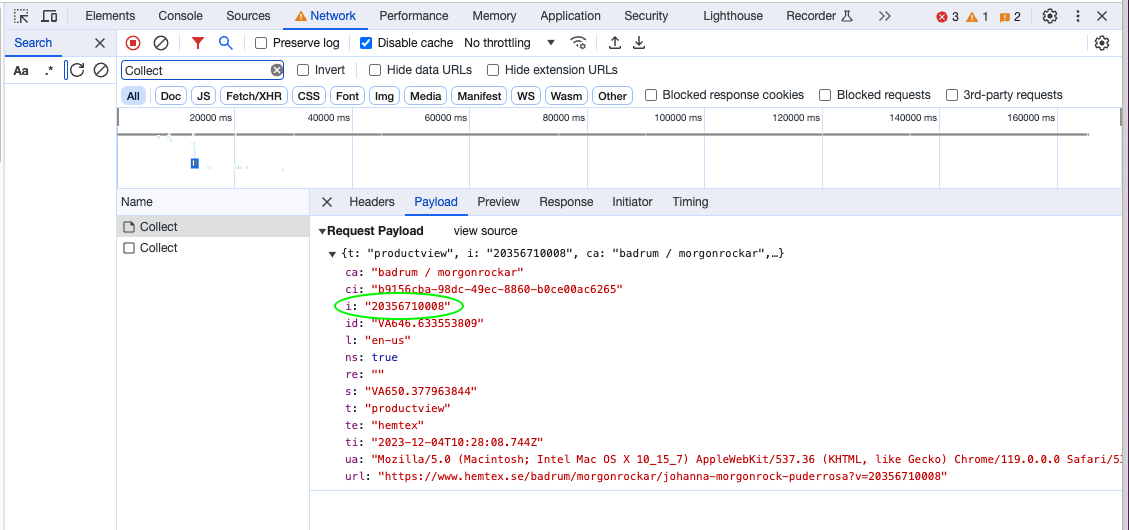Abandoned browse troubleshooting guide
This is a guide for testing that abandoned browse functionality works as intended when integrating your Shopify store with Engage using the Voyado Engage app for Shopify. Note that the following steps are for the Chrome browser.
Product view information is automatically sent from the user's browser to Engage. To verify that the correct information is being sent, here are the steps to take.
Open an incognito tab on your browser and go to your online store's web page.
Log in or create an account on your online store.
Right-click anywhere on the web page and select "Inspect".
The Developer Tools menu will now open to the right. Select the "Network" tab.

In the “Filter” search bar, enter "Collect" and hit enter.
With the Developer Tools menu window still open, go to a product page.
The "Collect" value (spelled with a capital C) will now show up.
Select "Collect". A menu will appear. Select "Payload" and you'll see a table with 13 values. You may have to check a few of the "Collect" entries to find the right one.
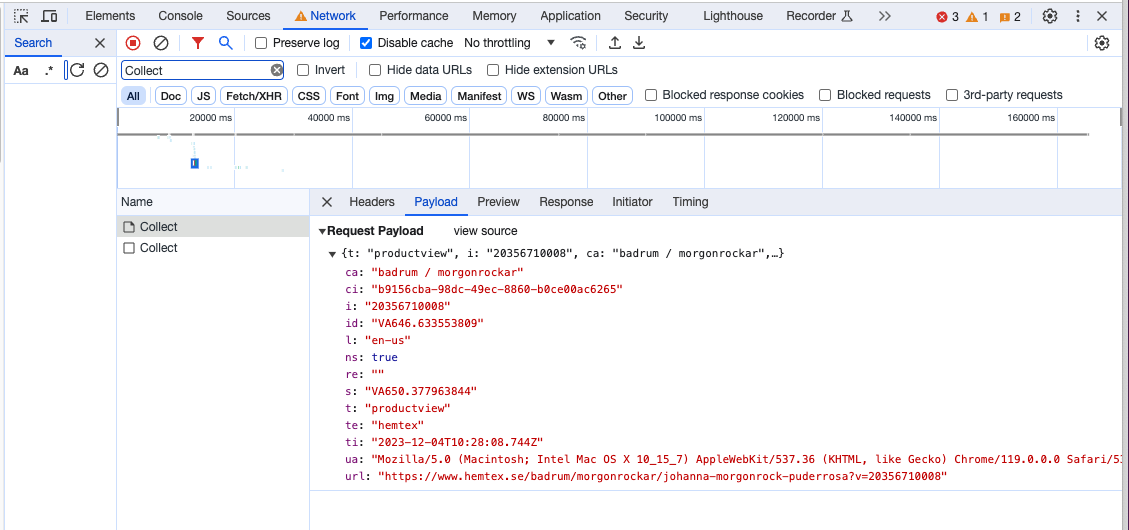
One of these values should be named ci and be populated with an Engage contact GUID, which will look something like this: "c113d2a1-0404-45e9-8d79-b0a0007425fc".
Copy this GUID. Go to Engage and use it to search for the contact. If the contact exists, proceed to the next step. If the contact doesn't exist in Engage, go to the settings for your Voyado Engage Shopify app and confirm that that the Base URL and API keys are set up correctly. If you see that the set up was done correctly, and the contact still doesn't show up in Engage, then pause here and reach out to onboarding-engage@voyado.com for help.
Make sure that the value t is set to "productview".
Make sure that the value l (lower-case letter L) is a locale value that's specified in your product feed setup (for example sv-se or en-gb).
Close the tab and wait for the automation in Engage to start (the wait depends on your settings in Engage).
An abandoned browse email should now arrive. If no email has arrived in the expected time, do the following:
Check your spam folder.
Confirm that the automation has started.
Make sure the contact has the acceptsEmail checkbox checked.
Confirm the product you viewed is actually in the product feed, with the SKU/ID matching the i parameter.