Zapier
Zapier is an integration platform, which is an online service that allows you to connect different apps and web services to each other. You can create automated workflows that retrieve data by specifying a service and trigger and then pass that data on to another service or services.
For example you can set up a Zapier flow that, whenever your company's name is mentioned on X, sends out a message in a Slack channel, automatically sends a mail to your Marketing department, and calls an API endpoint.
Or when someone comments on your updates on LinkedIn, you can set up a flow to save the person who commented in an excel document as a possible lead, and then do ten other things. With over 1,500 apps supported in Zapier, you can connect them in basically unlimited ways.
The Voyado Engage app for Zapier
Voyado has developed a custom app in Zapier called "Voyado Engage" which allows you to create flows that leverage some pre-made connections with Engage. To get access to this app, contact your Account Manager.
App functionality
The Voyado Engage app for Zapier allows you to:
Identify a customer
Create a customer (with 5 custom attributes)
Update a customer (with 5 custom attributes)
Trigger a custom trigger (using 10 extra fields and 10 HTML fields)
Opt in a customer to receive email newsletter and SMS messages
Read more about the integration in this downloadable PDF.
Example of usage
Let's say the client has Facebook Lead ads. With Zapier, when a lead is captured through Facebook, that info can then be sent to Engage through an API call.
In addition to using an app or service as a trigger, Engage can also be triggered by a so-called 'Catch hook', which means intercepting an API call that is sent to Zapier.
For example, a pop-up on a customer's website asks the user to enter an email address. Then that email address is captured and send to Engage via the Engage App in Zapier.
Setting up a Zapier connection
First of all, a trigger is needed. such as the Facebook Lead ads in the previous example:
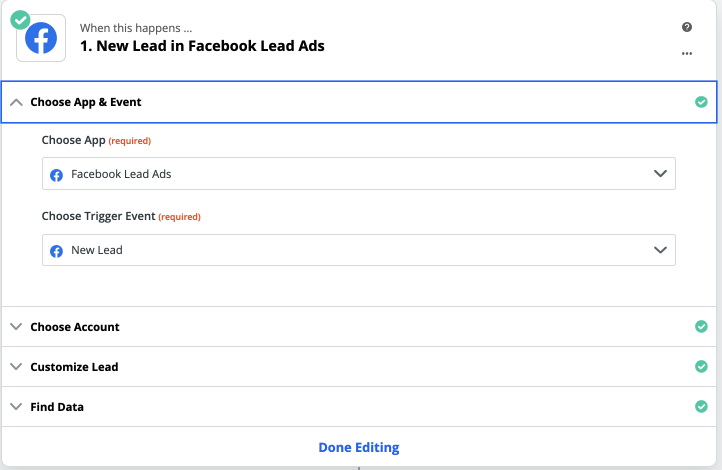
The client chooses which Facebook account to use and which page. If everything has worked, sample data can be captured in the Zapier app, allowing you to see which data is available. In this case, it is an email address, name, date and the Facebook campaign that was used.
Now you know what data is available, you can set up the flow in Zapier.
First, create a new flow that will connect to the Engage App:
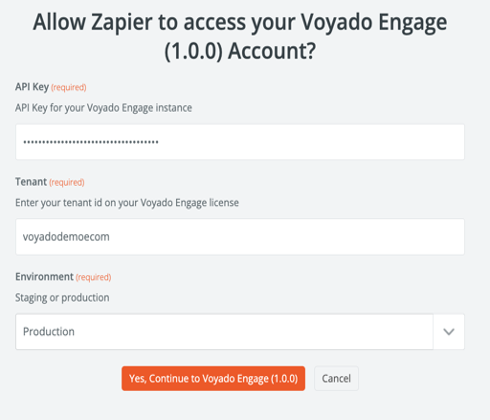
Once the connection to the app is authenticated, you can decide what action to take:
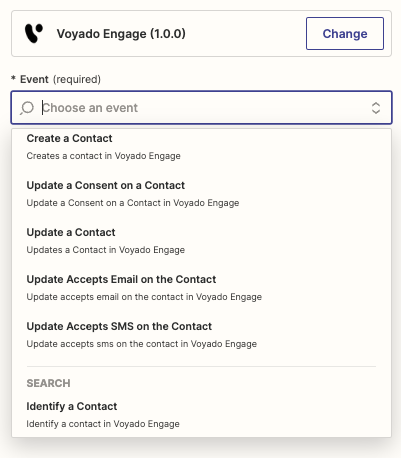
This is how a workflow in Zapier usually looks if connected to Facebook leads, where first a trigger from Facebook is sent with the email address. The email address is used to identify the contact in Engage. Depending on whether the customer exists or not in Engage, you can create or update the contact with the data coming from Facebook.
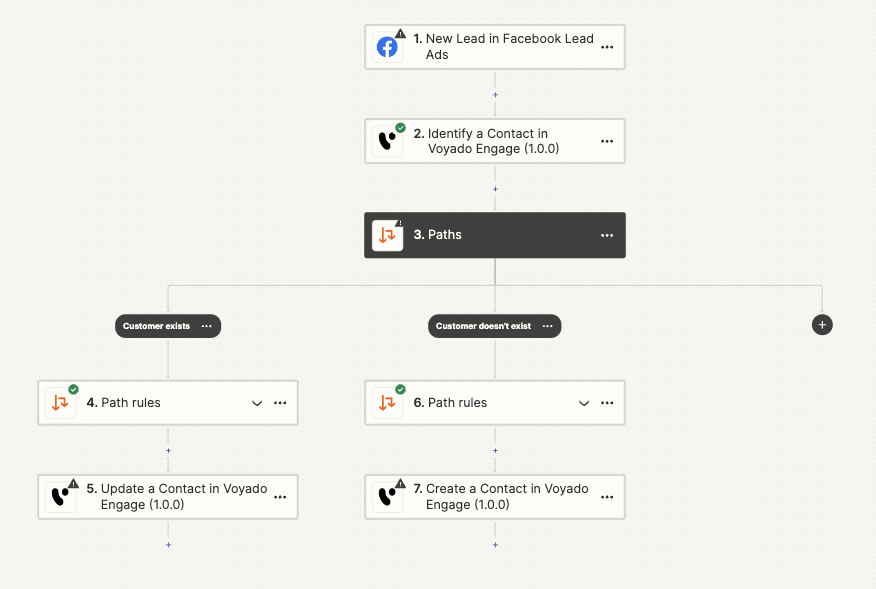
Then you test the flow in Zapier. If everything looks good, the data should get to Engage.