Handling promotions
Read about the Engage API for promotions here.
In Treazure, coupons and vouchers are two different concepts.
Vouchers are connected to a customer's profile and turn up automatically in the POS
Coupons need to be physically taken to the store either on a mobile screen or on paper
In this integration only Treazure vouchers will be used, together with Engage multichannel promotions.
Creating a promotion
A Cow Hills promotion that uses data from Engage needs to be set up in both systems. The use of a unique ID (external promotion code) allows a Treazure voucher and a Engage multichannel promotion to be connected.
Engage handles assignments of the promotion to the contact or contacts, and Cow Hills handles the actual price rule (20%, 3 for 2, 20 kr discount).
Here's how to connect an Engage multichannel promotions to a Treazure voucher.
1. Create a multichannel promotion in Engage
In Engage, go to Promotions / Active and then select the New promotion button. From the dropdown select Multichannel promotion.
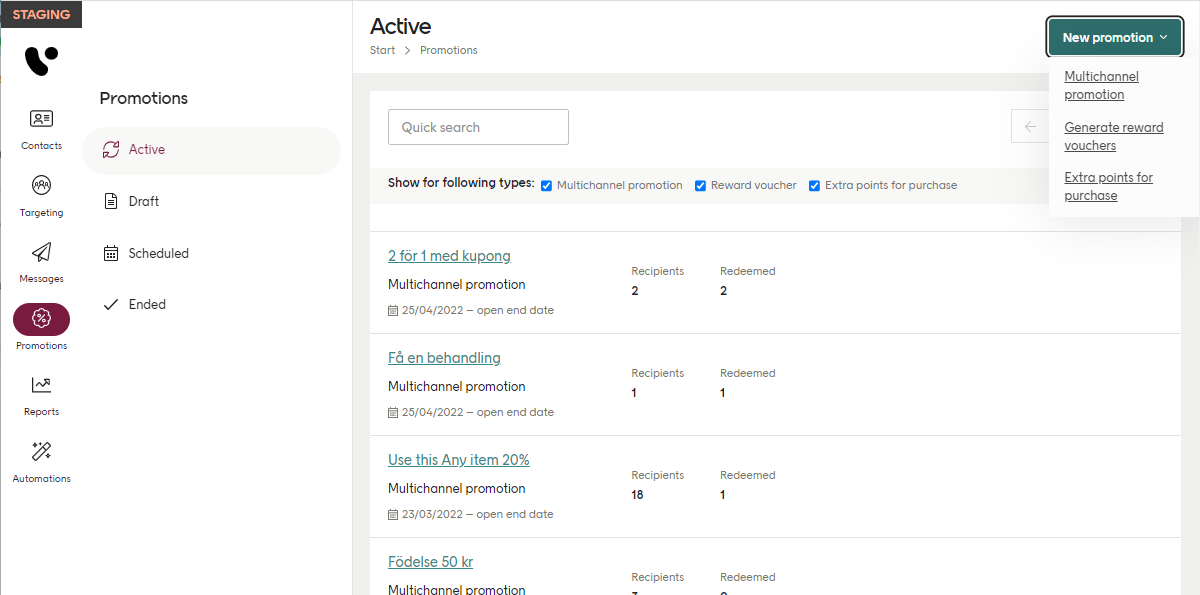
This creates a new multichannel promotion.
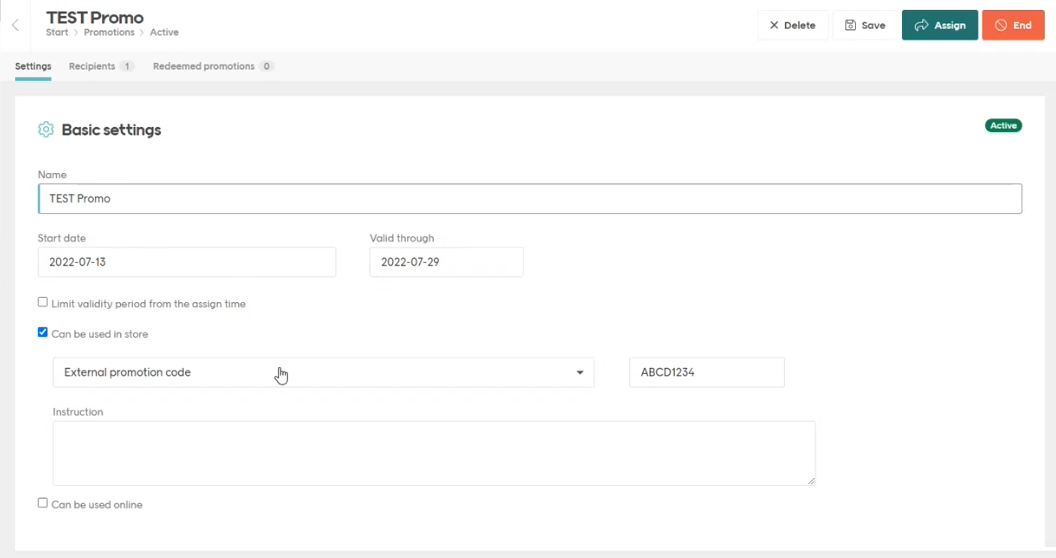
Now you configure the promotion. Make it "Can be used in store" and select "External promotion code" in the dropdown. Decide on an external promotion code and fill it in.
Next, copy this external promotion code value and switch over to Treazure.
2. Create a voucher definition in Treazure
In Treazure, go to Voucher definition and select "+ Add" to create a new voucher.
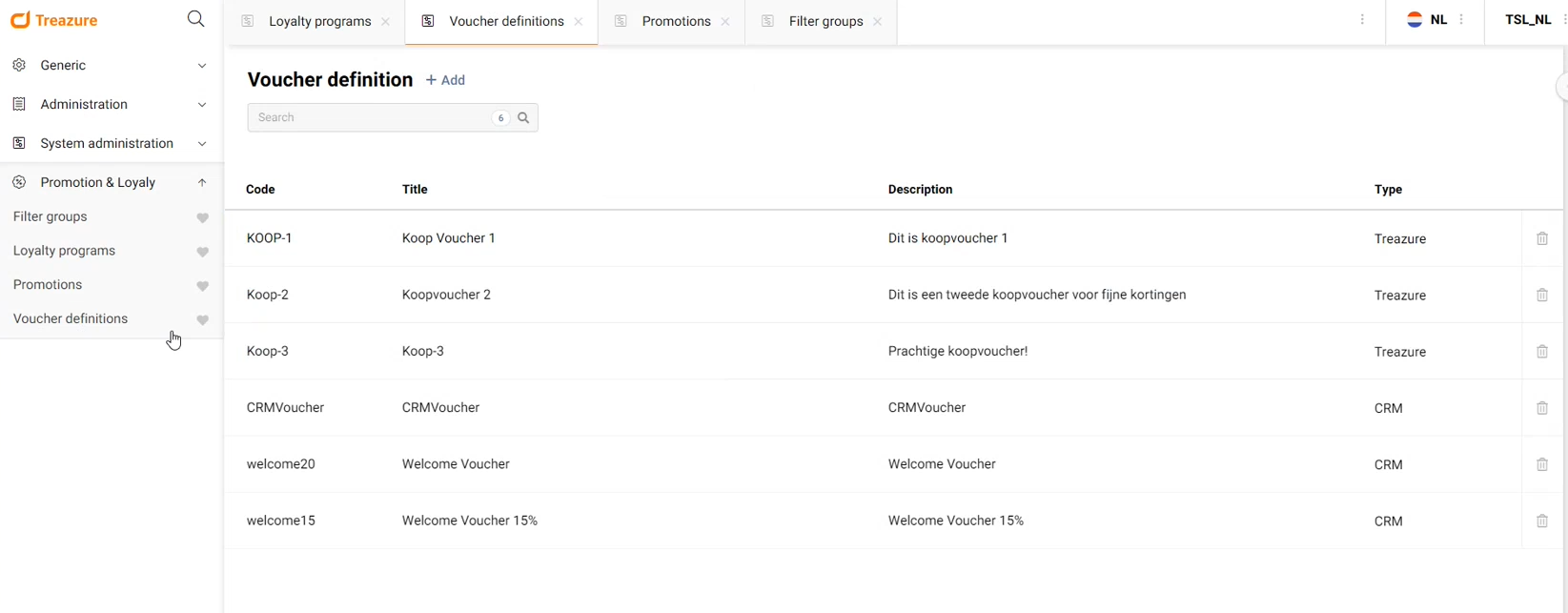
Go ahead and configure your new voucher.
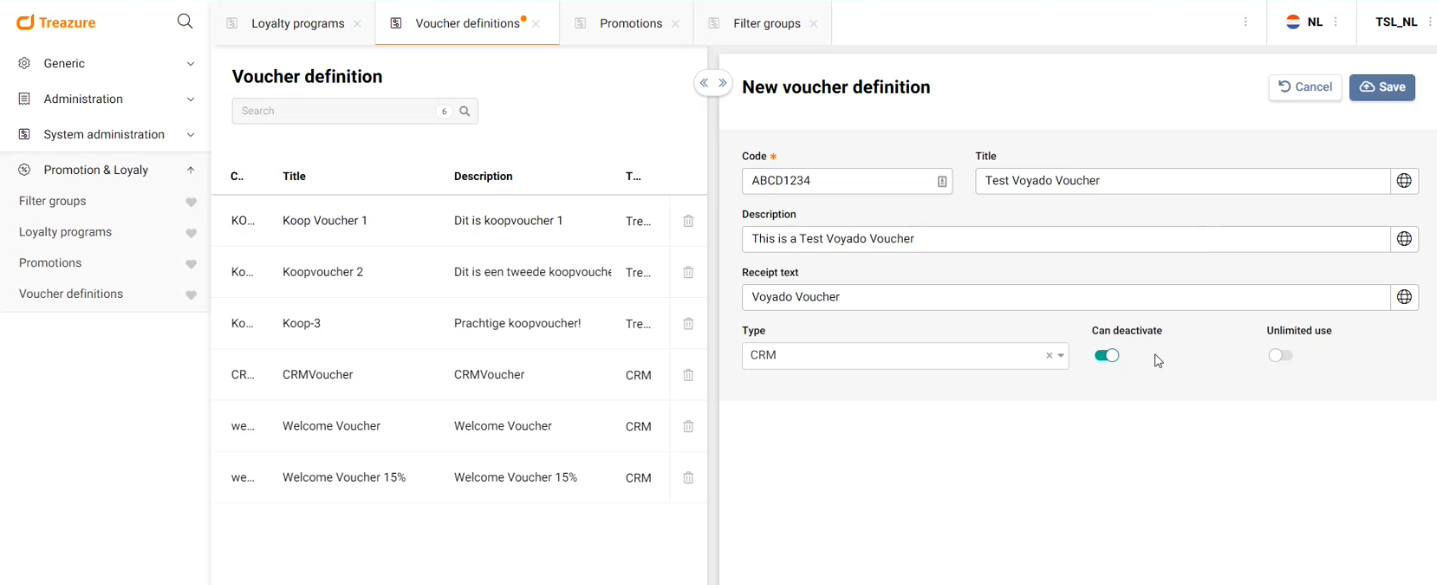
Enter the external promotion code you copied from Engage into the Code box.
Change Type to CRM since this is not a Treazure voucher but external.
3. Create a filter group in Treazure for the voucher
A voucher in Treazure is not linked directly to a promotion, it is instead added to a filter group first.
So create a filter group of type "Voucher".
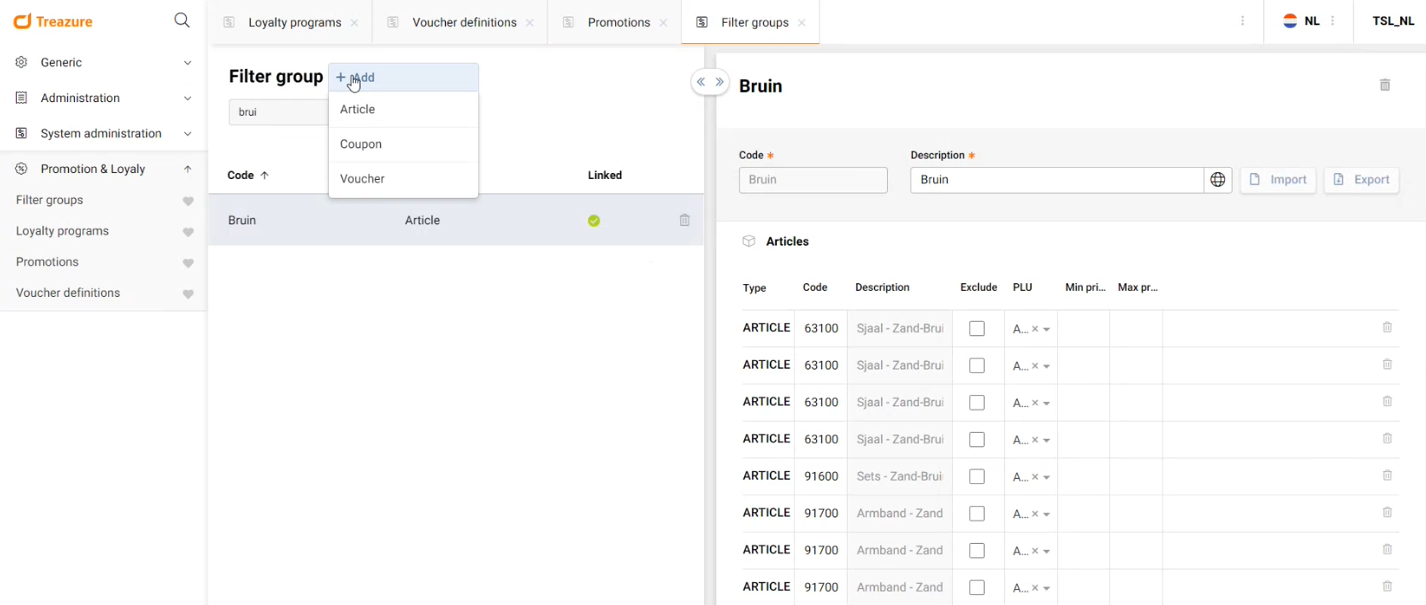
Give it a Code (name) and a Description, and save it.
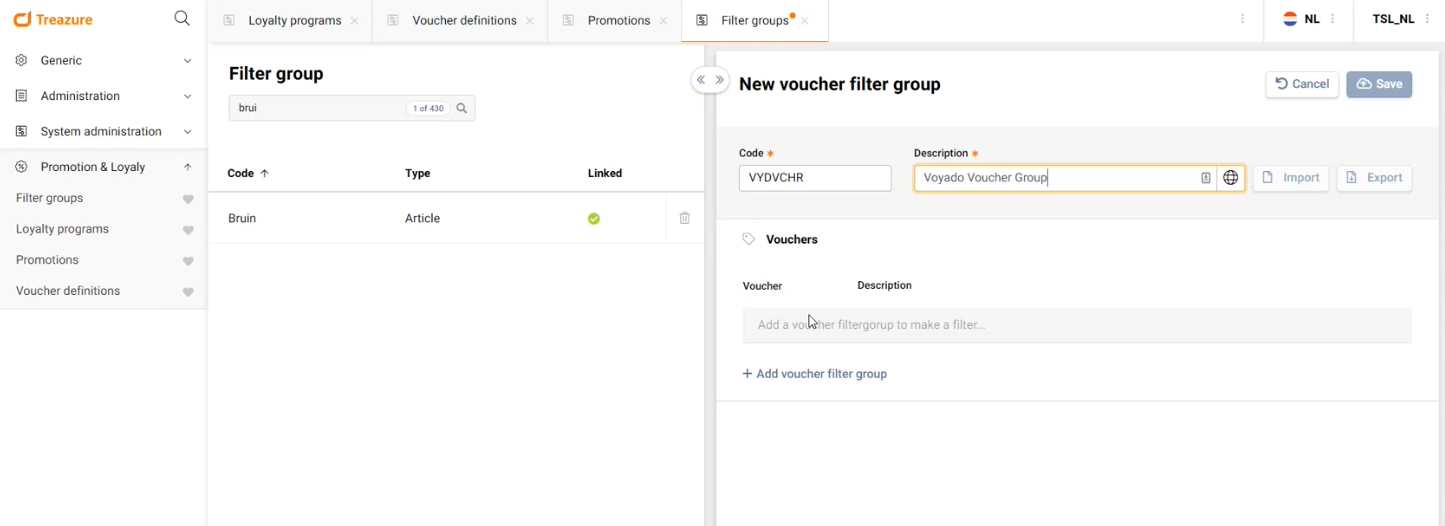
Select "Add" and select the Treazure voucher you made earlier from the list. Hit "Save".
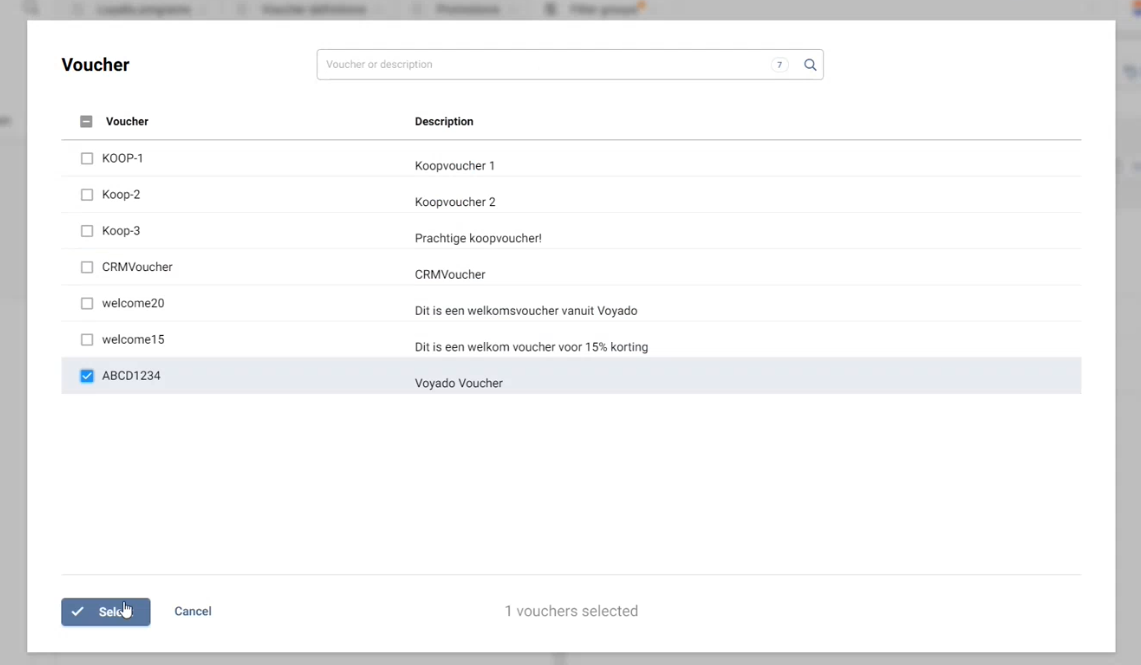
Now your filter group is ready.
4. Create a promotion and add the filter group
In Treazure, create a new promotion.
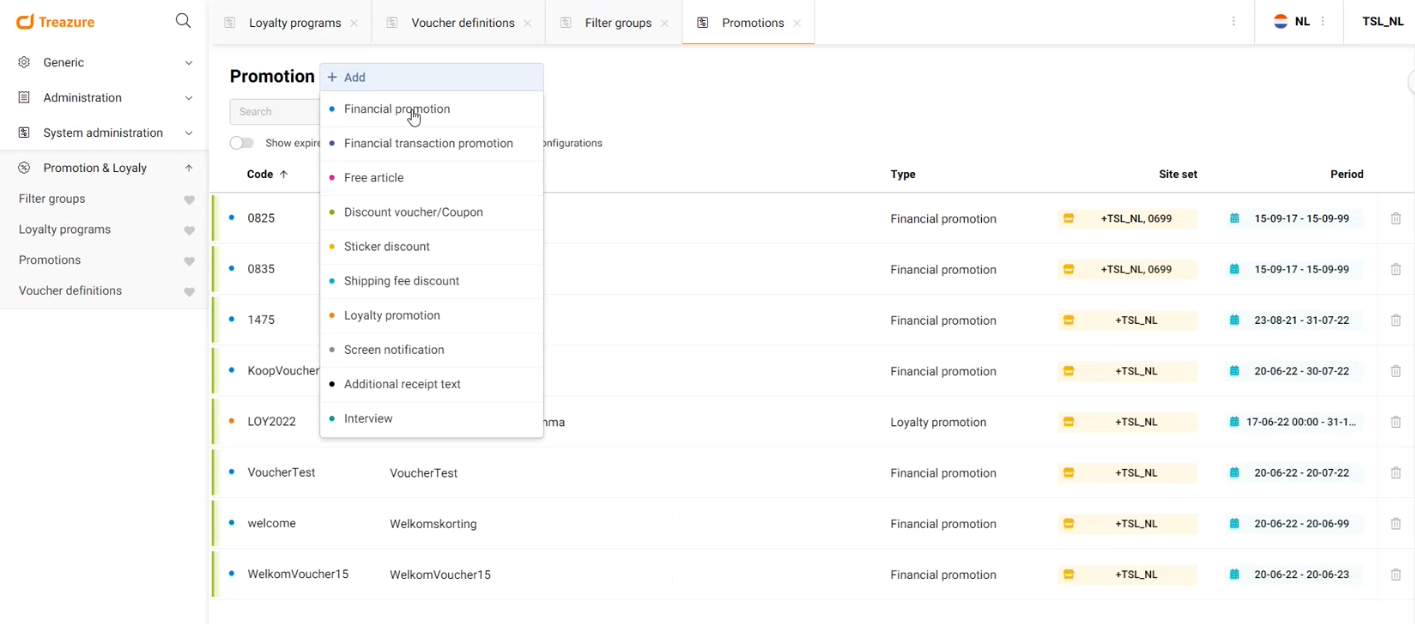
Give your promotion a name and description. Fill in the other fields.
Under Article filter add the articles included in the promotion (write ALL for all).
Under Voucher filter add the filter group you just made.
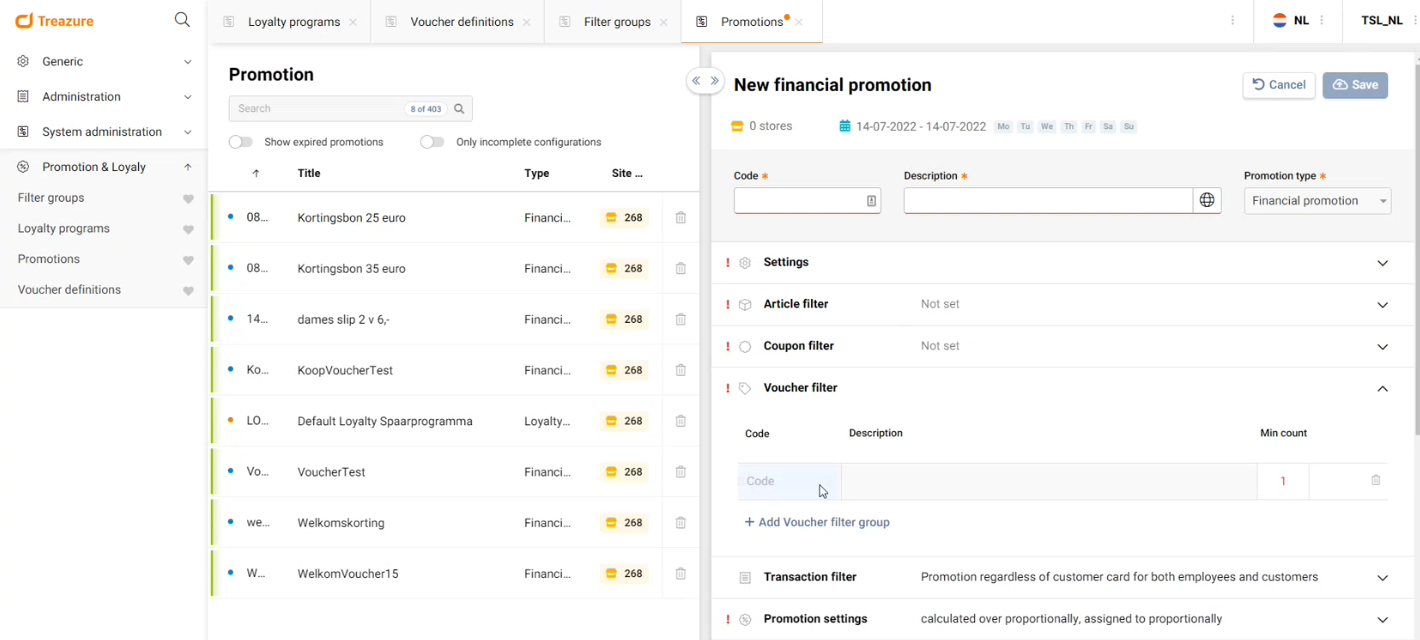
Add whatever other settings you need to your promotion under Promotion settings. Add the stores and validation period. Now your promotion is ready to use.
Important to know
Since Engage uses an expiry date for its multichannel promotion, when you make your promotion in Treazure, you must set it to a date far in the future. This enables the Engage expiry date to be the one that decides if a promotion is still active or not.
Caution
Be sure to set the expiry date for the Treazure promotion far in the future. Engage will then determine the start and end date of the promotion.
Using a promotion
If the setup has been performed correctly in both Engage and Treazure, the Voyado promotion should now turn up for the specified customers when they are identified in the POS and their data is fetched from Engage.
As for any external promotion in Engage, the external promotion code is used by the POS to fetch the price rule from the external system (from Treazure, in this case).
The Cow Hills POS can also show the normal promotions from Treazure that are not connected to any promotions in Engage.
Redeeming a promotion
Redeeming a promotion is currently done through the receipt. The discount is applied across all items and then the promotion's unique ID is added to the "usedPromotions" array in the payload that is sent to the Engage /receipts endpoint.
This is how that looks in the payload:
...
"usedPromotions": [{
"promotionId": "1234dfaa-31c5-2e22-bb88-7fffc5fe8bf7"
}]
}See the Engage documentation for more information.